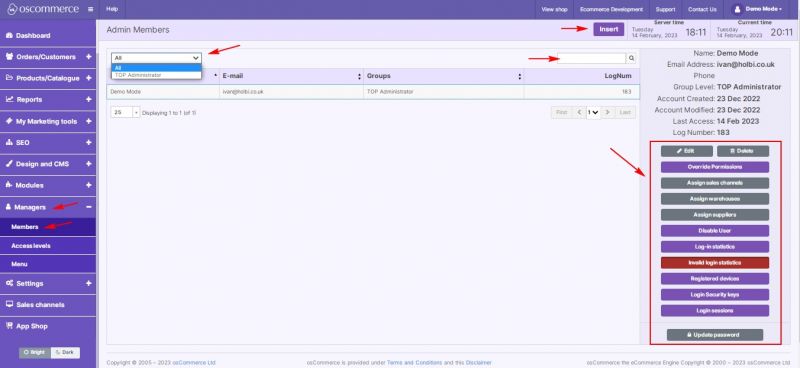Managing Managers
Jump to navigation
Jump to search
After you accessed the admin area of your website click on Managers and Members tabs.
You can insert a new back end user (member) by clicking on the corresponding button, or edit/view the existing one by clicking on it and then on Edit button as well as perform the other actions by clicking on the following buttons:
- Override permissions
- Assign Sale Channels. See Managing Admin Members with Limited Access
- Assign Warehouses
- Assign Suppliers
- Disable User account
- Log in Statistics
- Invalud / failed log in statistics
- Registered devices
- Login Security Keys
- Login sessions
- Update password
Also, if you have more than 1 access level group you can filter the members by choosing the required group from the drop down list or by name using quick search.
While inserting/editing a member fill in the required fields:
- First and Last name
- Email address
- Phone number
and choose the required group level access from the drop down list (if any), set up 2-step authorization, and allow editing translations (texts) on the front end (if necessary).