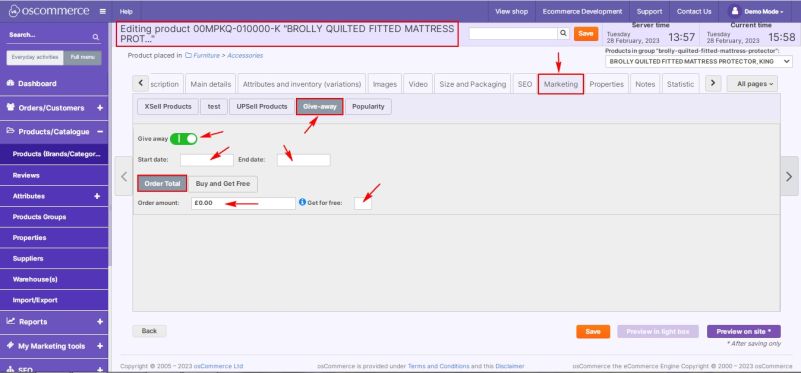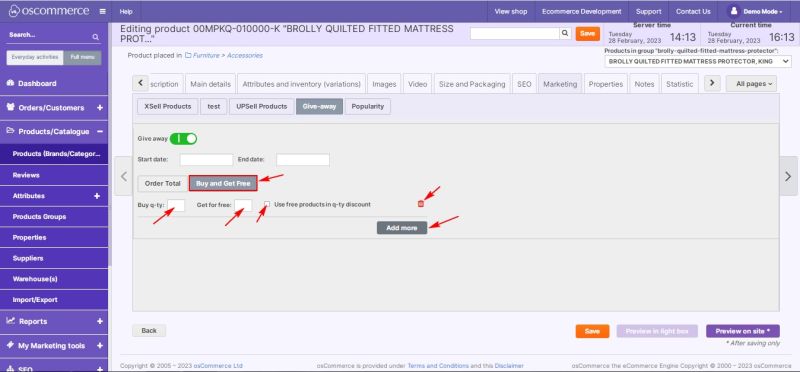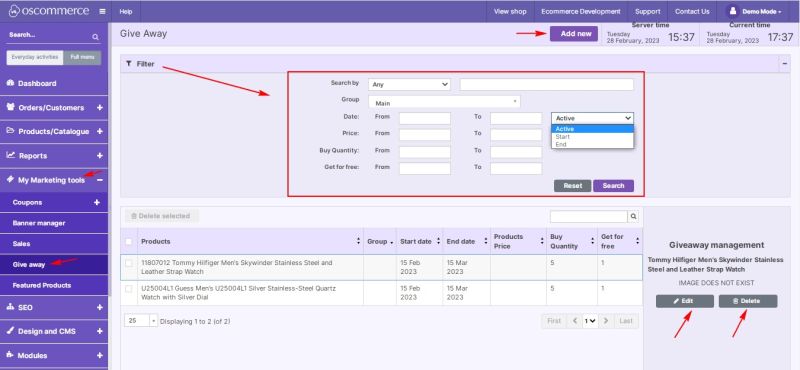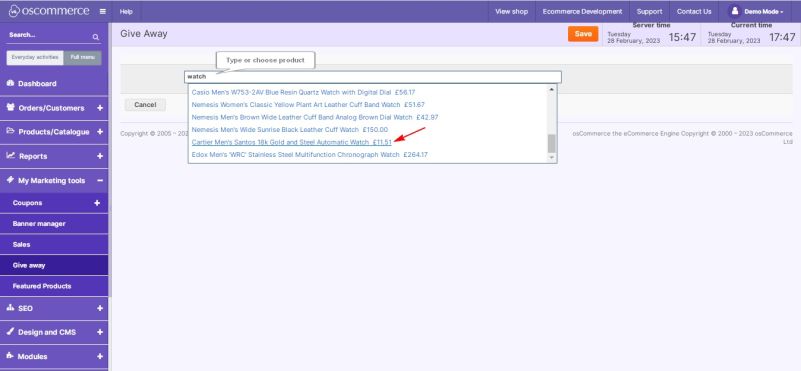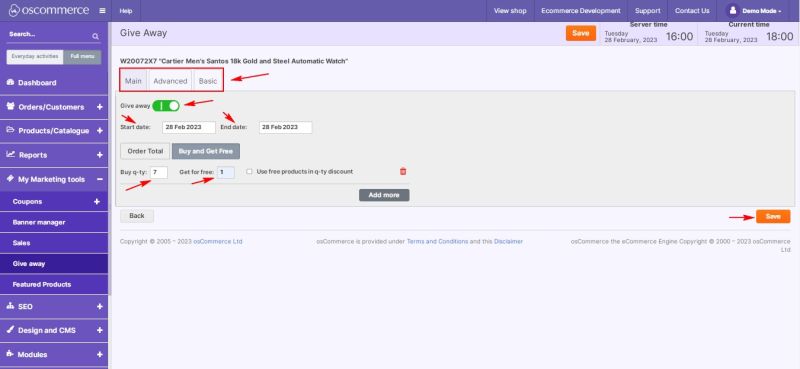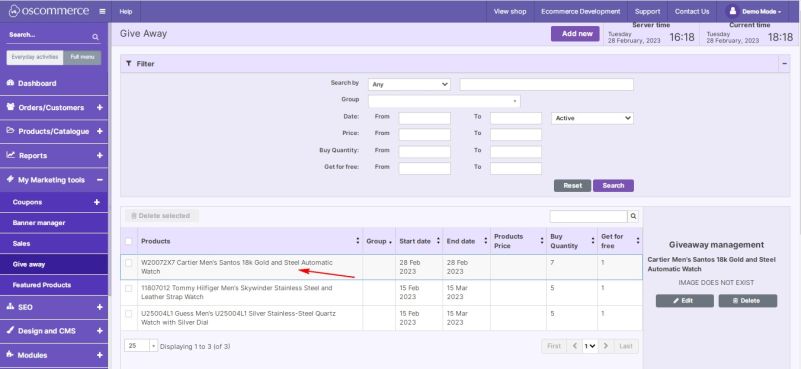Managing Give Away: Difference between revisions
m (Changed protection level for "Managing Give Away" ([Edit=Allow only administrators] (indefinite) [Move=Allow only administrators] (indefinite)) [cascading]) |
No edit summary |
||
| (5 intermediate revisions by the same user not shown) | |||
| Line 1: | Line 1: | ||
''' | While adding/editing products click on '''Marketing''' tab, then on '''Give-away''' tab. After give away is switched on and '''start''' and '''end''' dates (if the end date field is '''empty,''' this functionality will '''never''' expire) are filled in, you can set it up depending on the '''Order Total''' or '''Buy and Get Free''' options by clicking on the corresponding tabs and filling in the required fields. If you click on the '''Order Total''' tab, you can specify the '''order amount''' that needs to be paid in order to get a giveaway product, and in the '''Get for free''' field you can specify the '''number''' of giveaway products for this order amount. | ||
[[File:1296 Give away order total.jpg|alt=|none|thumb|801x801px]] | |||
If you click on '''Buy and Get Free''' tab, you can specify the required '''quantity''' that should be purchased in order to get a giveaway product, and in the '''Get for free''' field you can specify the '''number''' of giveaway products for this quantity. You can also enable/disable '''using free products in quantity discount''' by checking/unchecking the box next to it. It is possible to '''delete''' or '''add more''' such options by clicking on the corresponding trash icon and button. | |||
[[File:1297 Buy and get free.jpg|alt=|none|thumb|800x800px]]If you move to '''My marketing tools''' and '''Give Away''' tabs, you can also work with giveaways. | |||
Using the functionalities of this tab, you can '''add a new giveaway''', '''filter''', '''edit''' or '''delete''' the existing ones. | |||
[[File: | [[File:1298 My Marketing tools.jpg|none|thumb|800x800px]] | ||
[[File: | |||
To add a new giveaway, click on the '''Add new''' button and select the required product. | |||
[[File:1299 Choose product.jpg|none|thumb|801x801px]] | |||
The rest of the settings are the same as on the '''Marketing''' tab for adding/editing giveaway products, except for the option to '''select a group'''. | |||
[[File:1300 Set give away product.jpg|none|thumb|800x800px]] | |||
[[File:1301 New give away product.jpg|none|thumb|801x801px]] | |||
Latest revision as of 19:15, 28 February 2023
While adding/editing products click on Marketing tab, then on Give-away tab. After give away is switched on and start and end dates (if the end date field is empty, this functionality will never expire) are filled in, you can set it up depending on the Order Total or Buy and Get Free options by clicking on the corresponding tabs and filling in the required fields. If you click on the Order Total tab, you can specify the order amount that needs to be paid in order to get a giveaway product, and in the Get for free field you can specify the number of giveaway products for this order amount.
If you click on Buy and Get Free tab, you can specify the required quantity that should be purchased in order to get a giveaway product, and in the Get for free field you can specify the number of giveaway products for this quantity. You can also enable/disable using free products in quantity discount by checking/unchecking the box next to it. It is possible to delete or add more such options by clicking on the corresponding trash icon and button.
If you move to My marketing tools and Give Away tabs, you can also work with giveaways.
Using the functionalities of this tab, you can add a new giveaway, filter, edit or delete the existing ones.
To add a new giveaway, click on the Add new button and select the required product.
The rest of the settings are the same as on the Marketing tab for adding/editing giveaway products, except for the option to select a group.