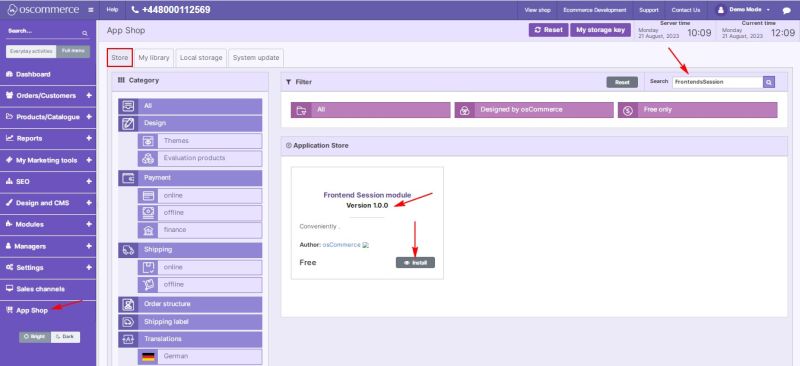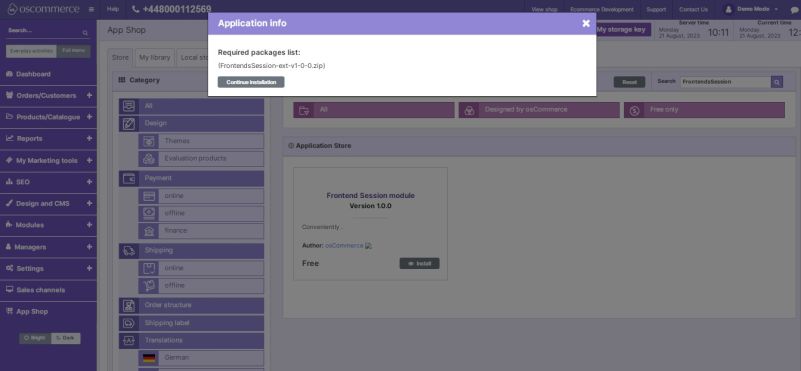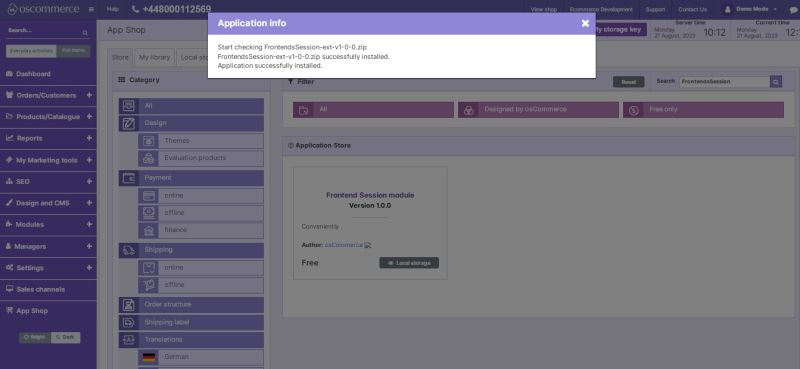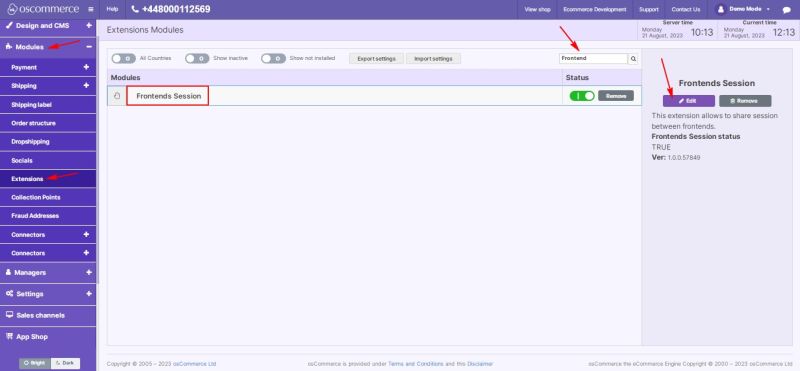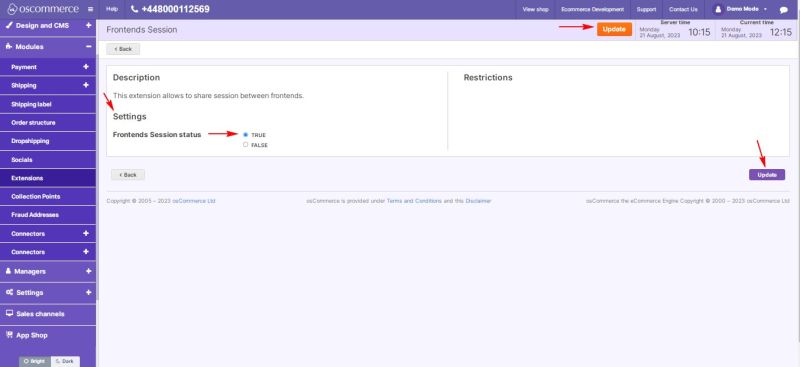Managing Frontend Session Module: Difference between revisions
Jump to navigation
Jump to search
(Created page with "The Frontend Session module optimizes customer experiences by making them seamlessly visible to the system. This functionality eliminates the need for customers to log in multiple times when navigating between your online stores. This guide provides a step-by-step walkthrough for installing, configuring, and effectively utilizing the Frontend Session module within your website's admin area. '''Installation:''' # Begin by logging into the admin area of your website. # L...") |
m (Protected "Managing Frontend Session Module" ([Edit=Allow only administrators] (indefinite) [Move=Allow only administrators] (indefinite)) [cascading]) |
(No difference)
| |
Latest revision as of 11:05, 21 August 2023
The Frontend Session module optimizes customer experiences by making them seamlessly visible to the system. This functionality eliminates the need for customers to log in multiple times when navigating between your online stores. This guide provides a step-by-step walkthrough for installing, configuring, and effectively utilizing the Frontend Session module within your website's admin area.
Installation:
- Begin by logging into the admin area of your website.
- Locate and access the App Shop and Store tabs within the admin panel.
- Utilize the search function to find the Frontend Session module (version 1.0.0). Once located, proceed to install the module on your website by following the on-screen prompts and instructions.
Configuration:
- Following a successful installation, navigate to the Modules and Extensions tabs situated in the admin area.
- Locate the "Frontend Session" module within the list and click on the "Edit" button to access its configuration settings.
Settings:
- Within the "Settings" section, activate the toggle option to enable the Frontend Session module for your website.
- Confirm and save your configuration changes by clicking the "Update" button.
Congratulations! You've successfully integrated and enabled the Frontend Session module, enhancing customer convenience during their interaction with your online stores.
For further inquiries, consult the documentation provided with the module.