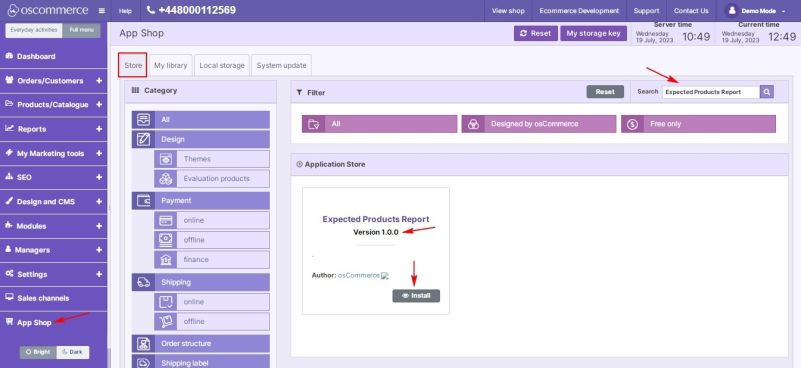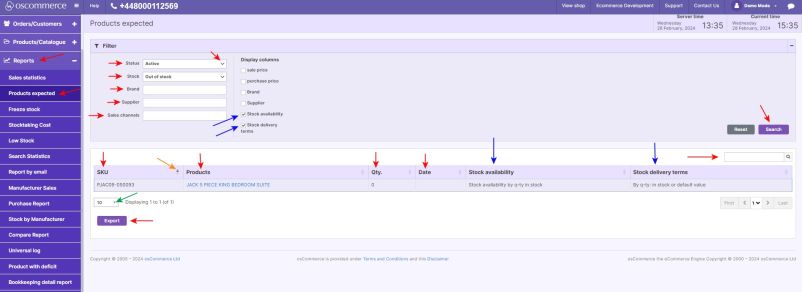Managing Expected Products Report
To be able to get current data about expected products, access the admin area of your website, and then move to the App Shop and Store tabs.
Find the Expected Products Report module version 1.0.0 using a quick search, and install it on your website.
Once installed, go to the Reports and Products expected tabs.
Under this tab, you can use the following filters by selecting from the drop-down lists when searching for data to generate a report:
- Status (all, active, inactive)
- Stock (all, in stock, out of stock)
- Brand
- Supplier
- Sales channels
The Expected products report is presented as a table containing the following default columns:
- SKU
- Products
- Quantity
- Date
To make the report more informative, you can choose additional columns to display in the table, such as Sale price, Purchase price, Brand, Supplier, Stock availability, and Stock delivery terms by checking the box next to the required column.
You can sort report data in columns independently by clicking on the up and down triangle icons, and use the search option to find products by name.
To export expected products reports to CSV file, click the Export button.
For convenient work with a large number of records, set the display of the record quantity per page by selecting a number from the drop-down list.