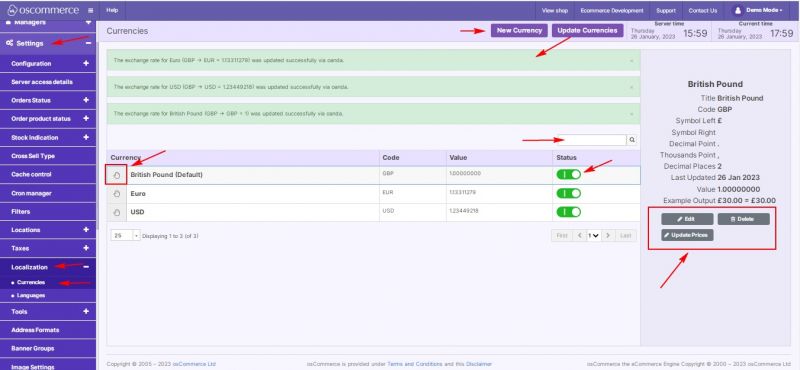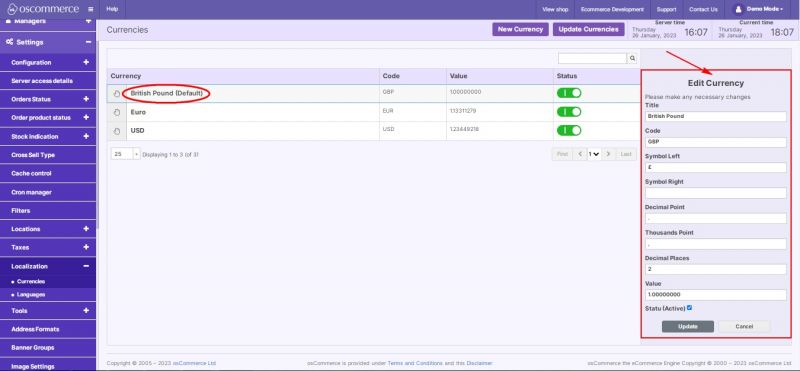Managing Currencies: Difference between revisions
Jump to navigation
Jump to search
m (Protected "Managing Currencies" ([Edit=Allow only administrators] (indefinite) [Move=Allow only administrators] (indefinite)) [cascading]) |
No edit summary Tag: Reverted |
||
| Line 1: | Line 1: | ||
{{#seo:|title=Managing Currencies}} | |||
{{#seo:|description=This page describes the process of managing currencies on the osCommerce version 4.x website.}} | |||
{{#seo:|keywords=Manage, Currency}} | |||
After you accessed the admin area of your website click on '''Settings, Localization''' and '''Currencies''' tabs. Under this tab it is possible to '''manage the display order''' of the existing currencies using drag and drop function. | After you accessed the admin area of your website click on '''Settings, Localization''' and '''Currencies''' tabs. Under this tab it is possible to '''manage the display order''' of the existing currencies using drag and drop function. | ||
Revision as of 12:37, 16 February 2023
After you accessed the admin area of your website click on Settings, Localization and Currencies tabs. Under this tab it is possible to manage the display order of the existing currencies using drag and drop function.
Working with currencies you can also use the following options:
- Edit
- Delete
- Add new currency
You can change the status of a currency by switching it on or off with a toggle.
The functionalities of this tab allow you to update currencies (obtain live exchange rates via oanda), and update marketing prices (for default currency only).
Use Quick search to search for currencies by name or code.
While adding a new currency or editing the existing one you can:
- set its title
- set its code
- set left and right symbols (if any)
- set decimal point
- set thousands point
- set decimal places
- set value (against default currency)
- set status (active or not)