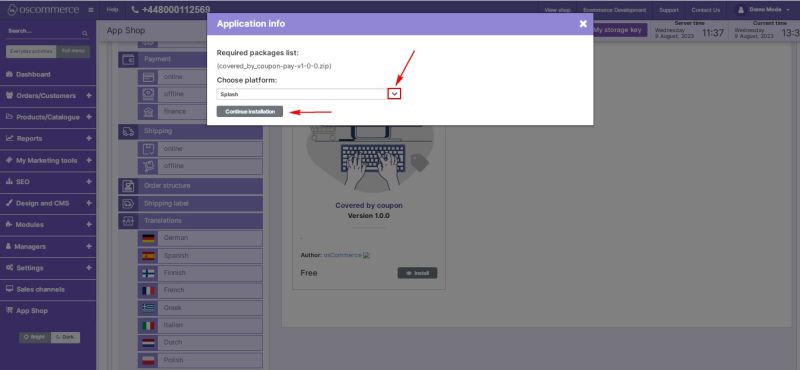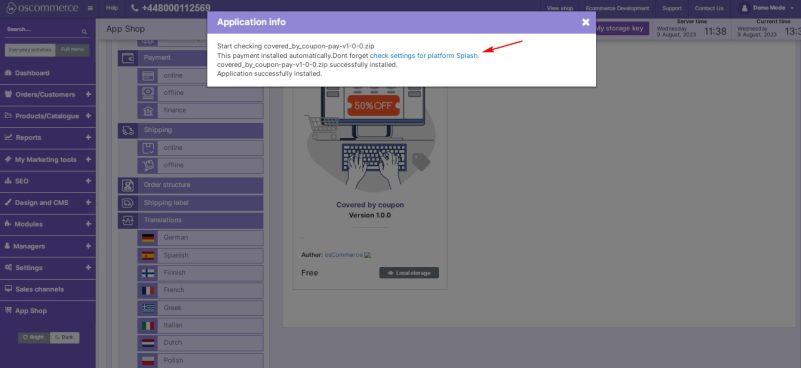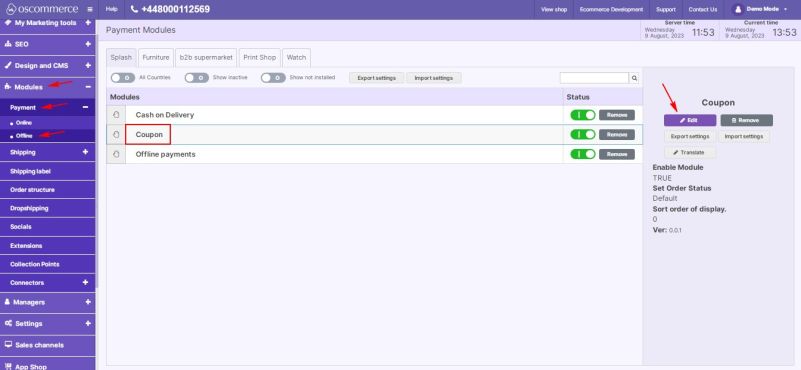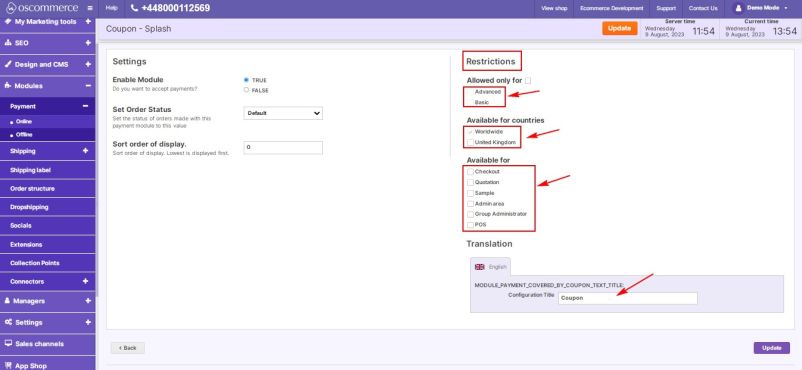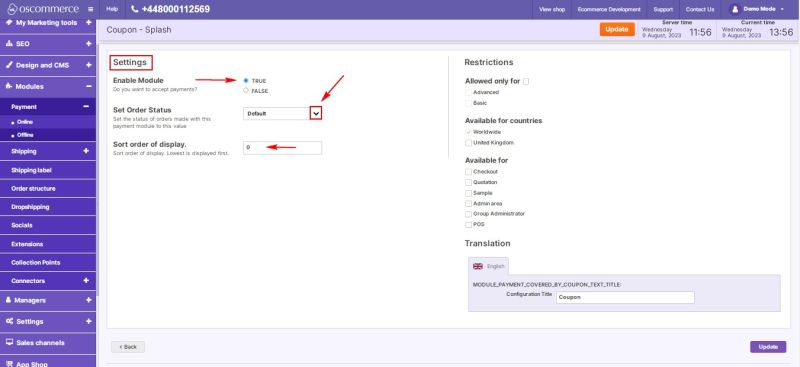Managing Covered by Coupon Module: Difference between revisions
(Created page with "Welcome to the user guide for managing the Covered by Coupon Module. This guide will help you seamlessly install the module on your website and configure its services to suit your requirements. Follow the steps below to successfully integrate the Covered by Coupon module and optimize its functionality. '''1. Installation Process''' To enhance your website's capabilities with the Covered by Coupon Module, follow these installation steps: # Access the admin area of your...") |
m (Protected "Managing Covered by Coupon Module" ([Edit=Allow only administrators] (indefinite) [Move=Allow only administrators] (indefinite)) [cascading]) |
(No difference)
| |
Latest revision as of 13:03, 9 August 2023
Welcome to the user guide for managing the Covered by Coupon Module. This guide will help you seamlessly install the module on your website and configure its services to suit your requirements. Follow the steps below to successfully integrate the Covered by Coupon module and optimize its functionality.
1. Installation Process
To enhance your website's capabilities with the Covered by Coupon Module, follow these installation steps:
- Access the admin area of your website.
- Navigate to the "App Shop" and "Store" tabs.
- Locate the Covered by Coupon module version 1.0.0 using the search function.
- Install the module on your website.
Follow the on-screen prompts to complete the installation process.
During the installation process, you'll have the option to apply the Covered by Coupon Module to specific sales channels or all channels simultaneously:
- Choose your desired sales channel(s).
- Click the "Continue installation" button.
2. Accessing Module Settings
Once the module is successfully installed, a success page will confirm its installation. To proceed with configuration:
Click on the "Check settings for the required platform" link.
NOTE: you can also find the module under the Modules, Payment and Offline tabs. Locate the "Coupon” module and click on the “Edit” button to access its settings.
3. Configuring the Covered by Coupon Module
3.1. Customizing Restrictions
In the "Restrictions" section, tailor the Covered by Coupon Module to your specific requirements:
- Define customer groups, countries, and website pages where the module will be applicable.
- Customize the module name for both the backend and frontend in your preferred language.
3.2. Adjusting General Settings
In the "Settings" section, configure the options for the Covered by Coupon Module:
- Toggle the option to enable or disable the module for your website.
- Set order statuses for orders made using this payment module by selecting statuses from the drop-down list.
- Control the order in which payment options are displayed during checkout by entering a value to determine the payment priority. Lower values prioritize the Covered by Coupon Module over other payment methods.
Congratulations! You've successfully installed the Covered by Coupon Module and configured its settings to enhance your website's payment functionalities. Should you encounter any challenges or require further assistance, please refer to the documentation provided with the module. Enjoy the benefits of seamless payment processing with the Covered by Coupon Module!