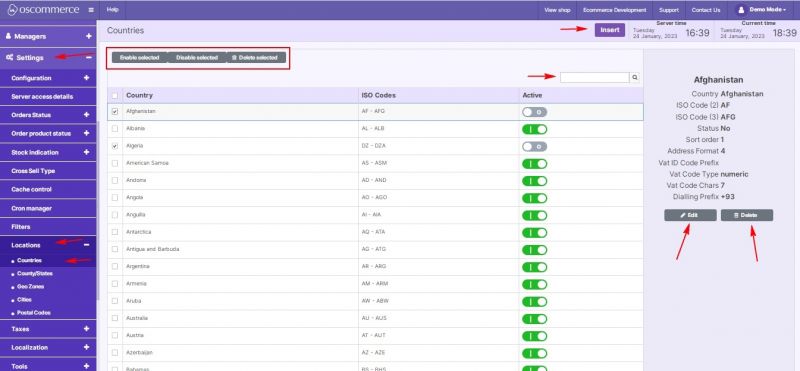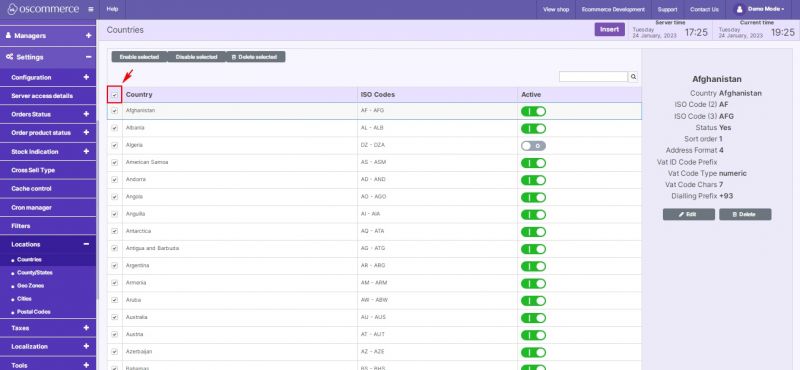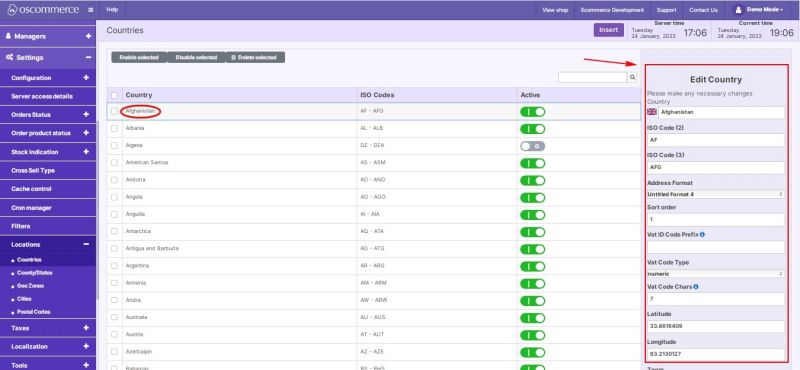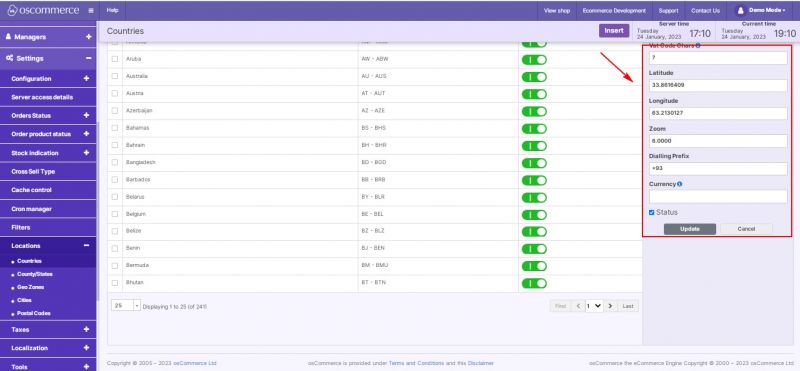Managing Countries: Difference between revisions
Jump to navigation
Jump to search
No edit summary |
No edit summary |
||
| Line 2: | Line 2: | ||
{{#seo:|description=This page describes the process of managing countries on the osCommerce version 4.x website.}} | {{#seo:|description=This page describes the process of managing countries on the osCommerce version 4.x website.}} | ||
{{#seo:|keywords=Manage, Country}} | {{#seo:|keywords=Manage, Country}} | ||
After you accessed the admin area of your website click on '''Settings, Locations''' and '''Countries''' tabs. Under this tab you can use the following options to work with countries’ settings: | <h2>After you accessed the admin area of your website click on '''Settings, Locations''' and '''Countries''' tabs.</h2> | ||
<h3>Under this tab you can use the following options to work with countries’ settings:</h3> | |||
<h4> | |||
* ''Edit'' | * ''Edit'' | ||
* ''Delete'' | * ''Delete'' | ||
| Line 35: | Line 36: | ||
* Set dialing prefix | * Set dialing prefix | ||
* Set currency | * Set currency | ||
* Enable or Disable a country | * Enable or Disable a country</h4> | ||
[[File:1110 Countries Edit.jpg|none|thumb|800x800px]] | [[File:1110 Countries Edit.jpg|none|thumb|800x800px]] | ||
[[File:1111 Countries Edit.jpg|none|thumb|800x800px]] | [[File:1111 Countries Edit.jpg|none|thumb|800x800px]] | ||
Revision as of 18:15, 23 February 2023
After you accessed the admin area of your website click on Settings, Locations and Countries tabs.
Under this tab you can use the following options to work with countries’ settings:
- Edit
- Delete
- Insert a new country
Quick search is available to search for countries by name.
While selecting the required countries on the listing page it is possible to:
- Enable or Disable selected
- Delete selected
You can select all countries from the list automatically by checking the box on the topmost row to the left of the “Country” column, or select the required ones by checking them manually.
If you click on Insert or Edit button you can:
- Set country name
- ISO code (2 letters)
- ISO code (3 letters)
- Choose address format
- Set sort order
- Set VAT code prefix
- Choose VAT code type (numeric, alphanumeric, alphabetical)
- Set VAT code character number
- Set latitude, longitude and zoom for maps
- Set dialing prefix
- Set currency
- Enable or Disable a country
You can select all countries from the list automatically by checking the box on the topmost row to the left of the “Country” column, or select the required ones by checking them manually.
If you click on Insert or Edit button you can: