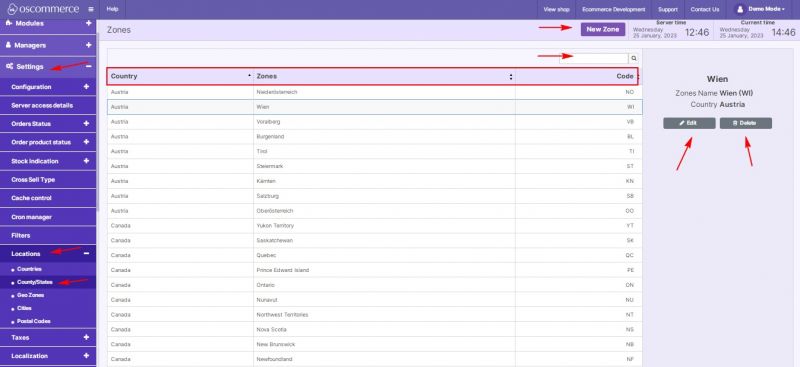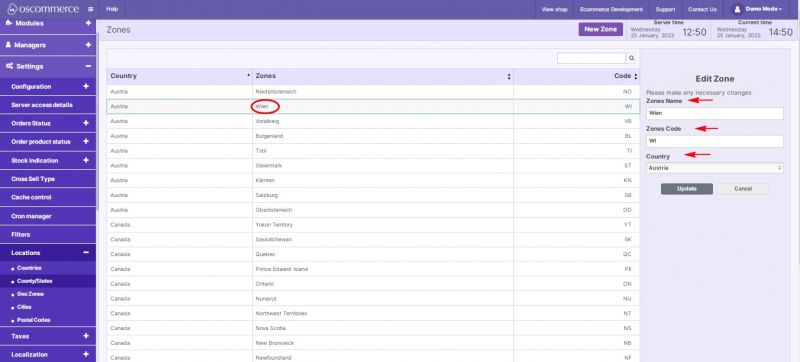Managing Counties and States: Difference between revisions
Jump to navigation
Jump to search
No edit summary |
No edit summary |
||
| Line 1: | Line 1: | ||
After you accessed the admin area of your website click on '''Settings, Locations''' and '''Counties/''' '''States''' tabs. | |||
Information about state zones is presented as a table containing the following columns: | |||
* ''Country'' – displays a name of a country | * ''Country'' – displays a name of a country | ||
* ''Zone'' - displays a name of a zone | * ''Zone'' - displays a name of a zone | ||
| Line 24: | Line 21: | ||
* ''choose country'' | * ''choose country'' | ||
* ''set zone name'' | * ''set zone name'' | ||
* ''set zone code'' | * ''set zone code'' | ||
[[File:1113 States Edit.jpg|none|thumb|800x800px]] | [[File:1113 States Edit.jpg|none|thumb|800x800px]] | ||
Revision as of 18:09, 24 February 2023
After you accessed the admin area of your website click on Settings, Locations and Counties/ States tabs.
Information about state zones is presented as a table containing the following columns:
- Country – displays a name of a country
- Zone - displays a name of a zone
- Code – indicates a zone code
Under this tab you can use the available options to work with zones’ settings:
- Edit
- Delete
- Add a new zone
Quick search is available to search for zones by name or code.
While adding a new zone or editing the existing one it is possible to:
- choose country
- set zone name
- set zone code