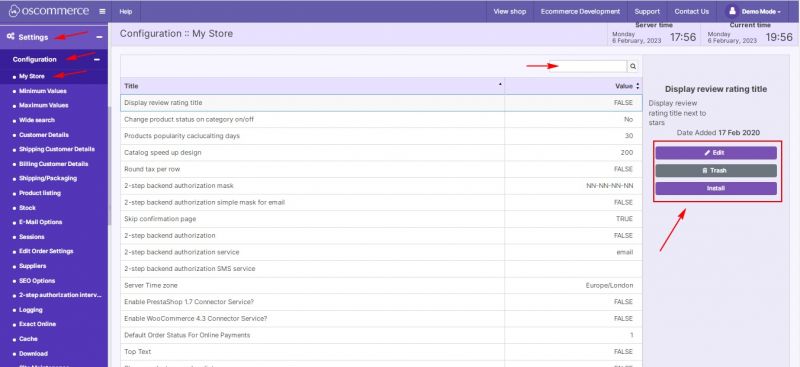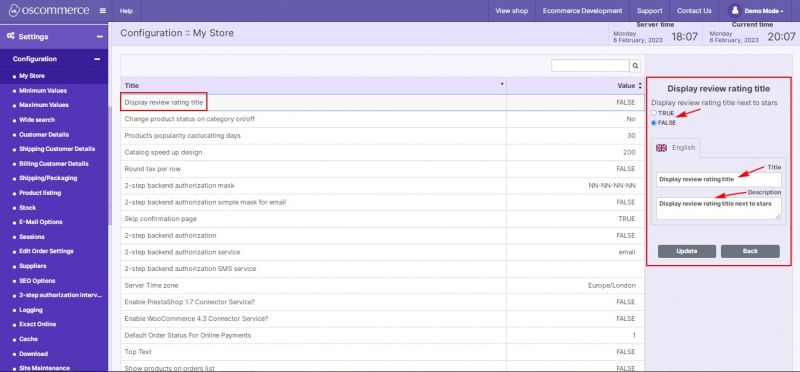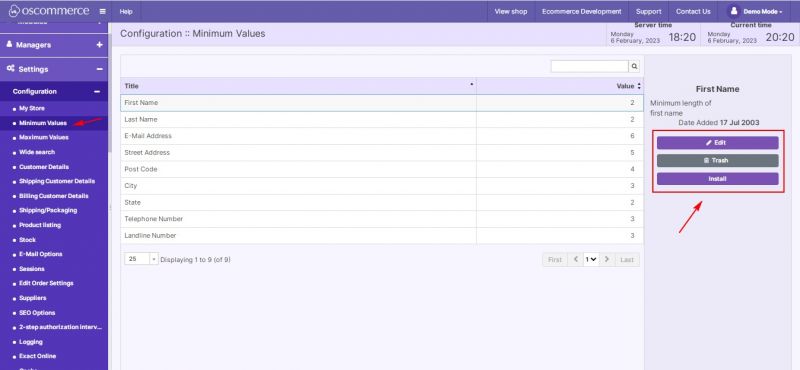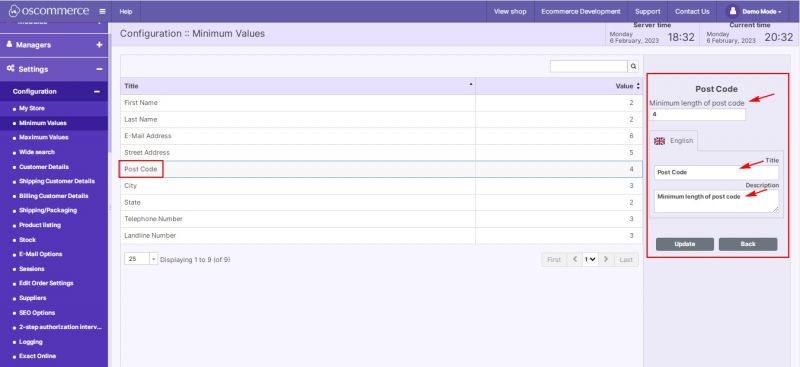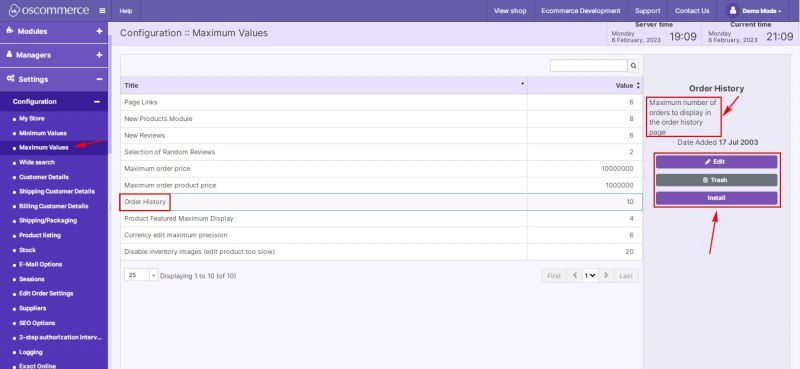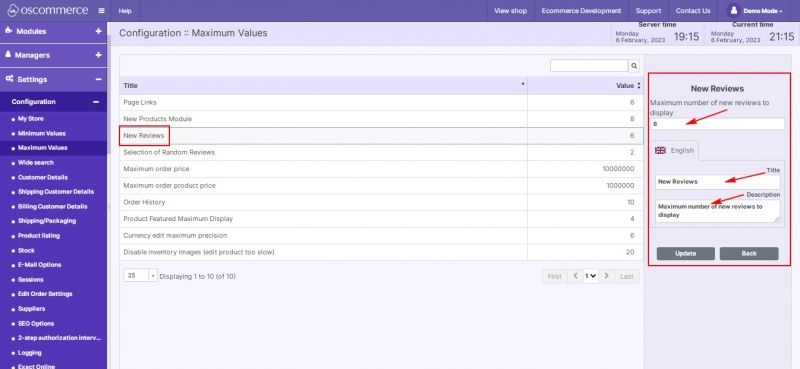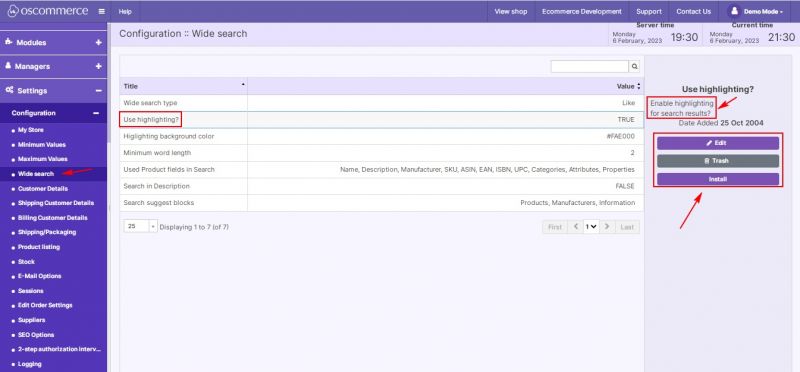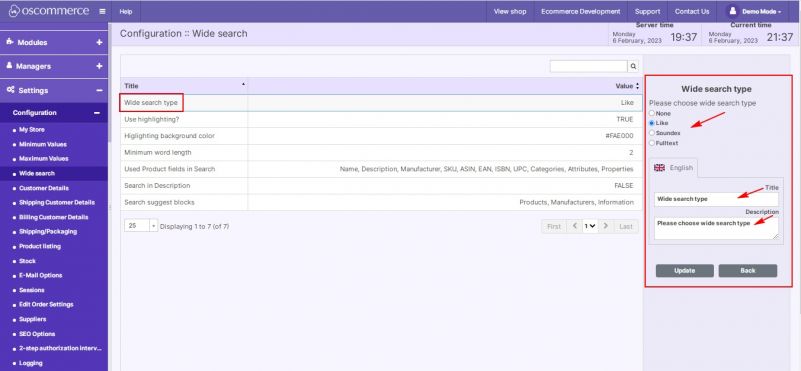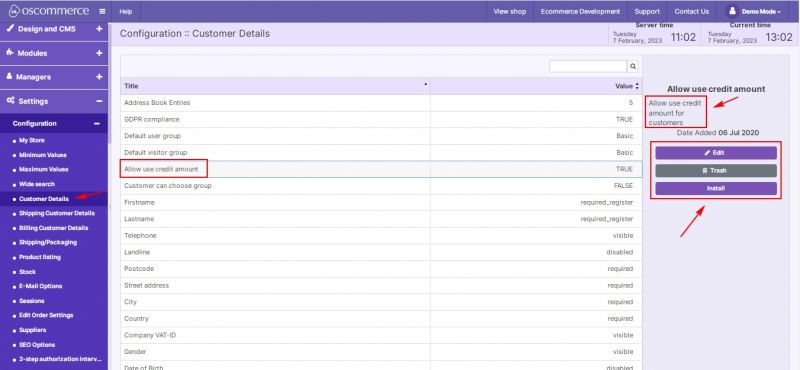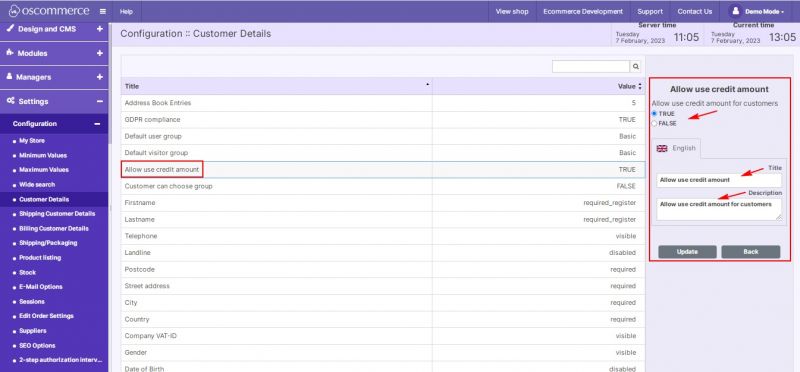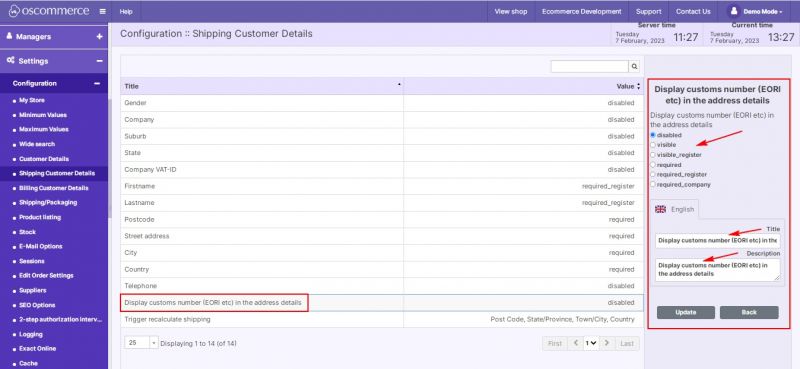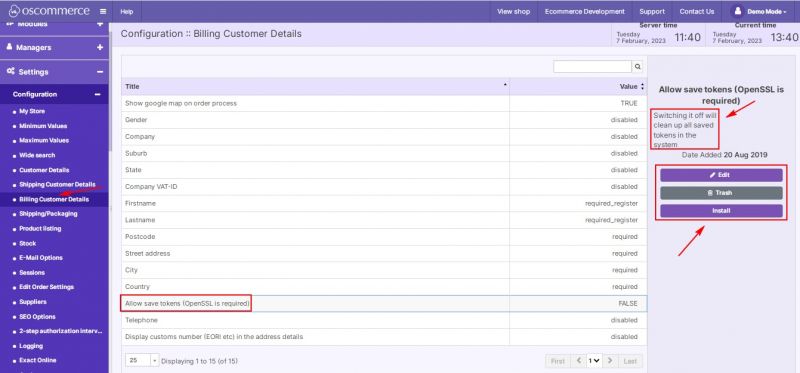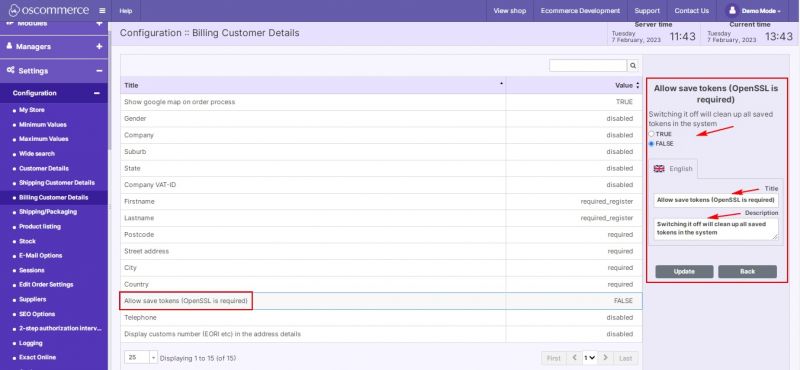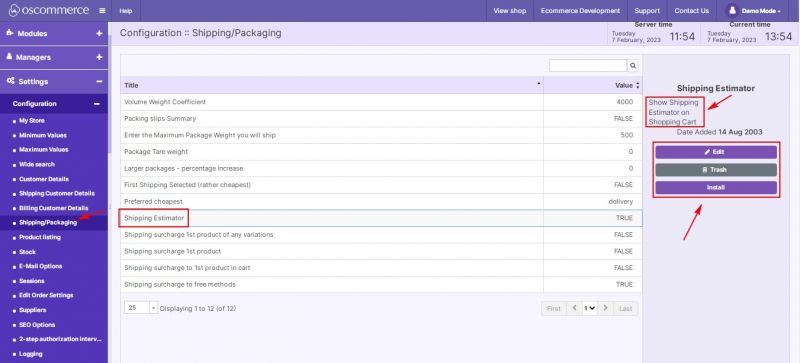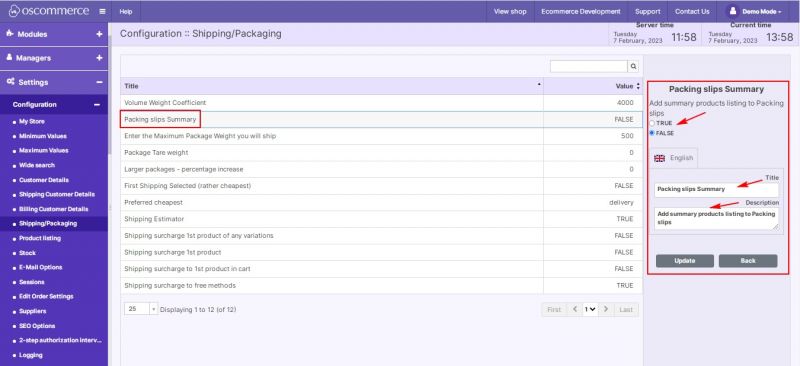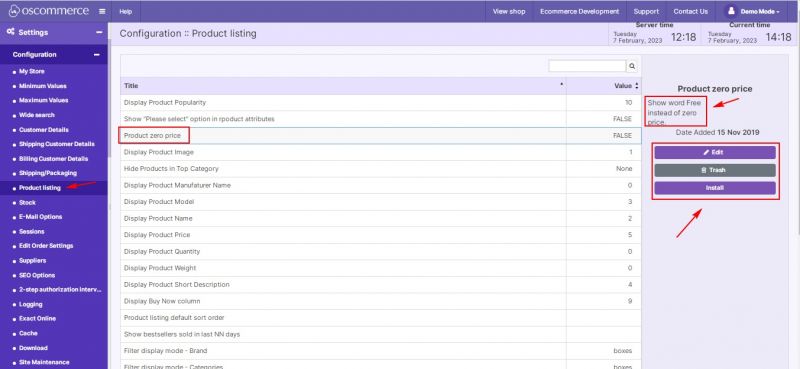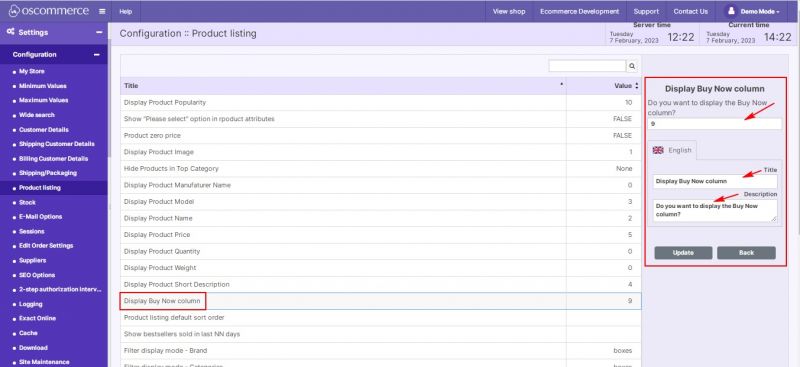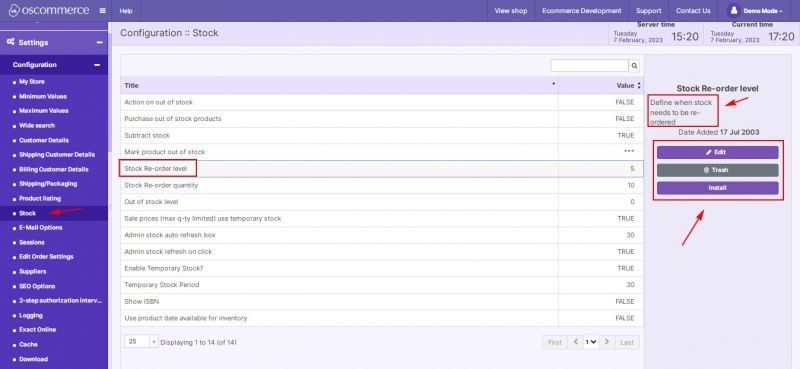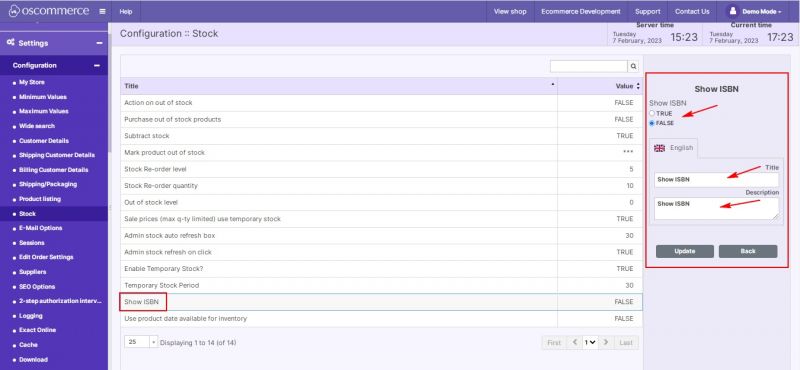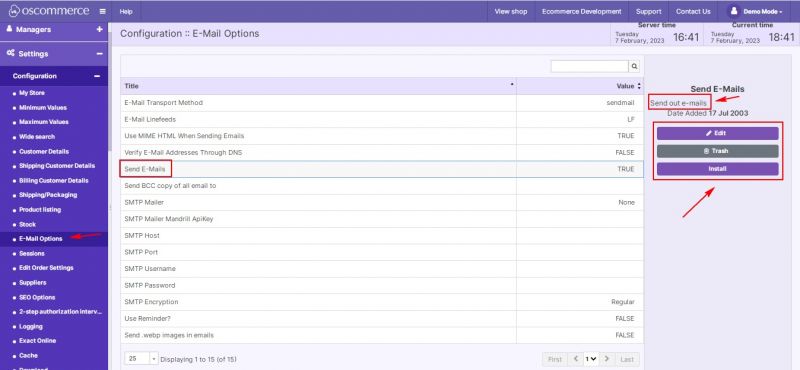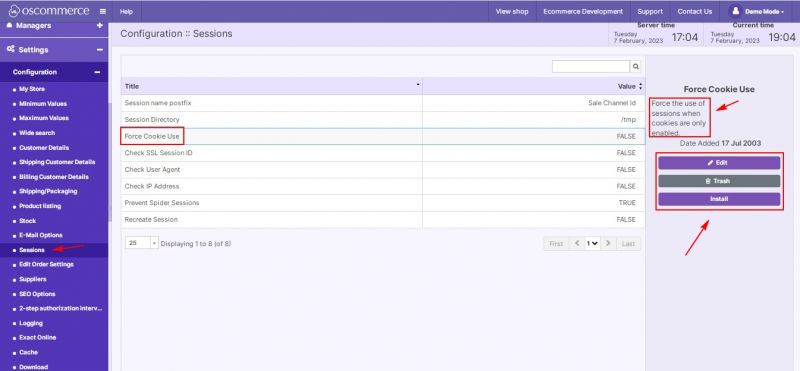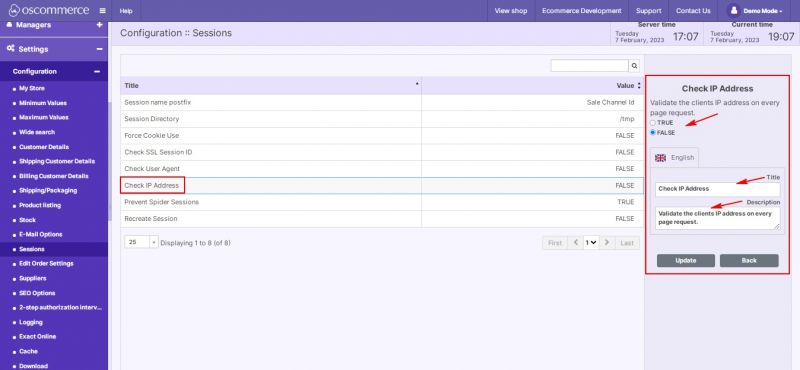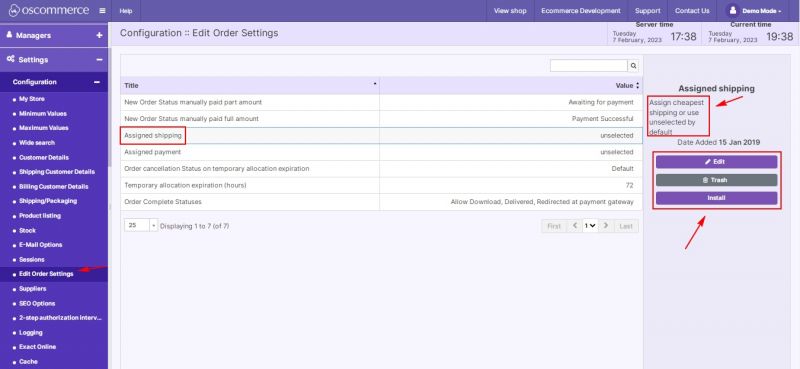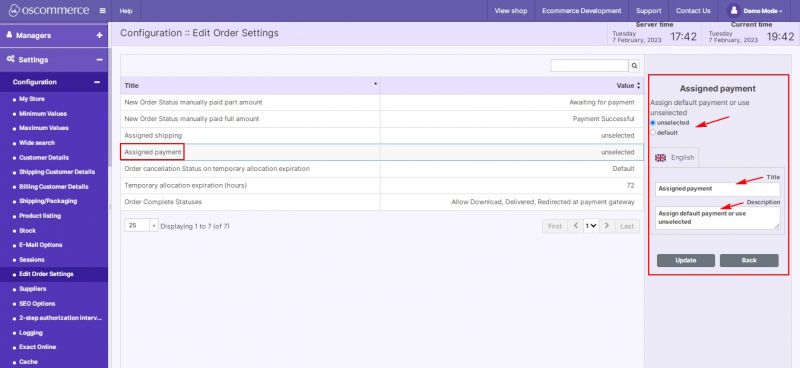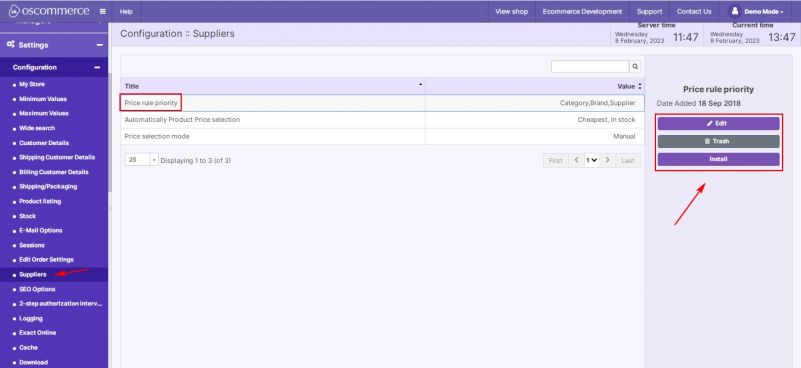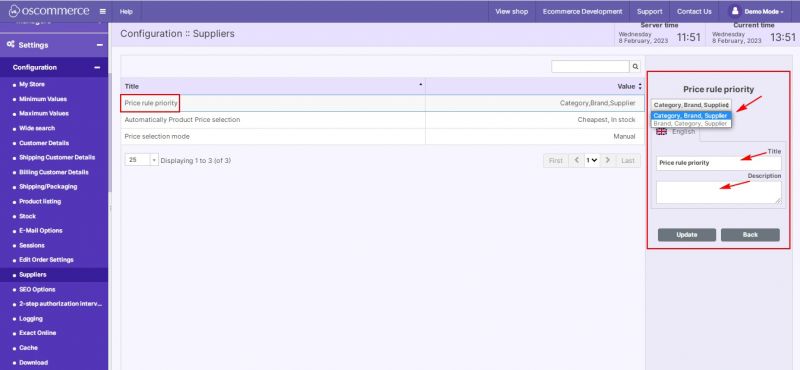Managing Configuration
After you accessed the admin area of your website click on Settings and Configuration tabs. This tab offers a great amount of configurable options to help you to expand your store functionality.
My Store tab provides a variety of store settings that cover many of your store's key features, ranging from product status and popularity, tax calculation and Google maps display, to security and privacy.
All settings are presented on the listing page. For the convenience of working with the settings list, use the quick search function.
Any setting from the list can be edited, deleted or installed by clicking on the corresponding buttons.
If you click on Edit button, you can enable/disable the selected option (or use other types of settings), create and change its title and description.
Minimum Values tab allows you to configure the minimum values for:
- first and last name
- email address
- street address
- post code
- city and state
- telephone number
- landline number
Any setting from the list can be edited, deleted or installed by clicking on the corresponding buttons.
If you click on Edit button, you can set the minimum value of the selected option, create and change its title and description.
If you need to set order subtotal price limit, or maximum number of new reviews or orders to be displayed in the order history page, etc. move to Maximum Values tab.
Under this tab it is possible to configure the maximum values for:
- page links
- new products module
- new reviews
- selection of random reviews
- maximum order price
- maximum order product price
- order history
- product featured maximum display
- currency edit maximum precision
- disable inventory images
Any setting from the list can be edited, deleted or installed by clicking on the corresponding buttons. Each setting is followed by its short description.
If you click on Edit button, you can set the maximum value of the selected option, create and change its title and description.
Under Wide search tab you can configure wide search using the following settings:
- wide search type
- use highlighting?
- highlighting background color
- minimum word length
- used product fields in search
- search in description
- search suggest blocks
Any setting from the list can be edited, deleted or installed by clicking on the corresponding buttons. Each setting is followed by its short description.
If you click on Edit button, you can enable/disable the selected option (or use other types of settings), create and change its title and description.
To set up customer details move Customer Details tab.
Under this tab you can add and edit information about your customers: their physical address, contact information, order statuses, customer group, company VAT ID and much more.
Any setting from the list can be edited, deleted or installed by clicking on the corresponding buttons. Each setting is followed by its short description.
If you click on Edit button, you can enable/disable the selected option (or use other types of settings), create and change its title and description.
If you move to Shipping Customer Details tab, you can add and edit information about your customers relating to the shipping.
Any setting from the list can be edited, deleted or installed by clicking on the corresponding buttons. Each setting is followed by its short description.
If you click on Edit button, you can enable/disable the selected option (or use other types of settings), create and change its title and description.
To work with billing customer information use Billing Customer Details tab.
Any setting from the list can be edited, deleted or installed by clicking on the corresponding buttons. Each setting is followed by its short description.
If you click on Edit button, you can enable/disable the selected option (or use other types of settings), create and change its title and description.
To set up shipping and packaging options, move to Shipping/Packaging tab.
Any setting from the list can be edited, deleted or installed by clicking on the corresponding buttons. Each setting is followed by its short description.
If you click on Edit button, you can enable/disable the selected option (or use other types of settings), create and change its title and description.
Under Product listing tab it is possible to manage your product information such as product name, model, price, description, popularity and much more.
Any setting from the list can be edited, deleted or installed by clicking on the corresponding buttons. Each setting is followed by its short description.
If you click on Edit button, you can enable/disable the selected option (or use other types of settings), create and change its title and description.
Stock tab provides the fundamental settings required for managing stock to keep the right amount of each product in stock to meet customer demand.
Any setting from the list can be edited, deleted or installed by clicking on the corresponding buttons. Each setting is followed by its short description.
If you click on Edit button, you can enable/disable the selected option (or use other types of settings), create and change its title and description.
To set up email options move to E-mail Options tab.
Under this tab you can adjust the settings of email account details for SMTP connection, verify email addresses through DNS, use reminders, etc.
Any setting from the list can be edited, deleted or installed by clicking on the corresponding buttons. Each setting is followed by its short description.
If you click on Edit button, you can enable/disable the selected option (or use other types of settings), create and change its title and description.
Under Sessions tab you can manage sessions. Use the available options to:
- set session name postfix
- select session directory
- set cookie use
- check SSL session ID
- check user agent
- check IP address
- prevent spider sessions
- recreate sessions
Any setting from the list can be edited, deleted or installed by clicking on the corresponding buttons. Each setting is followed by its short description.
If you click on Edit button, you can enable/disable the selected option (or use other types of settings), create and change its title and description.
Under Edit Order Settings tab it is possible to:
- select status to partially paid and fully paid orders
- assign shipping and payment
- select order status when temporary stock allocation expired
- set temporary allocation period (hours)
- select statuses for completed orders
Any setting from the list can be edited, deleted or installed by clicking on the corresponding buttons. Each setting is followed by its short description.
If you click on Edit button, you can enable/disable the selected option (or use other types of settings), create and change its title and description.
Move to Suppliers tab to:
- set price rule priority
- assign an automatic product price selection
- manage price selection mode (manual/ automatic)
Any setting from the list can be edited, deleted or installed by clicking on the corresponding buttons.
If you click on Edit button, you can enable/disable the selected option (or use other types of settings), create and change its title and description.