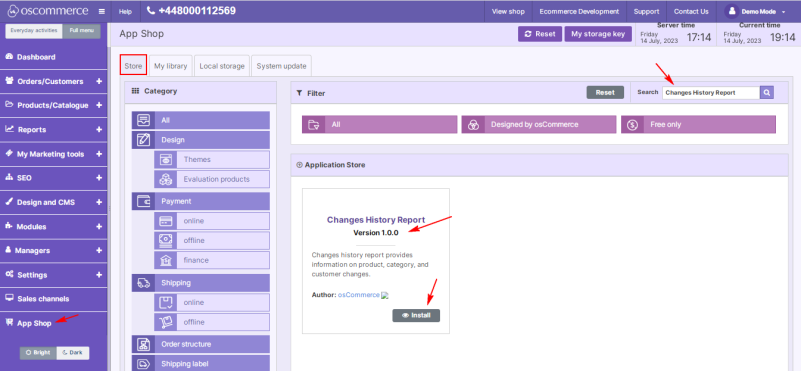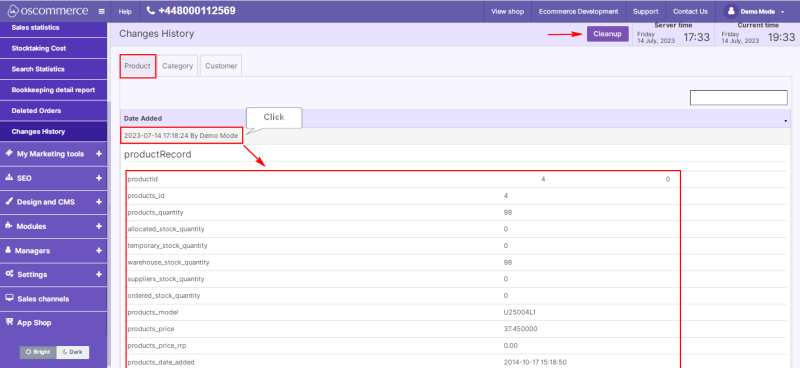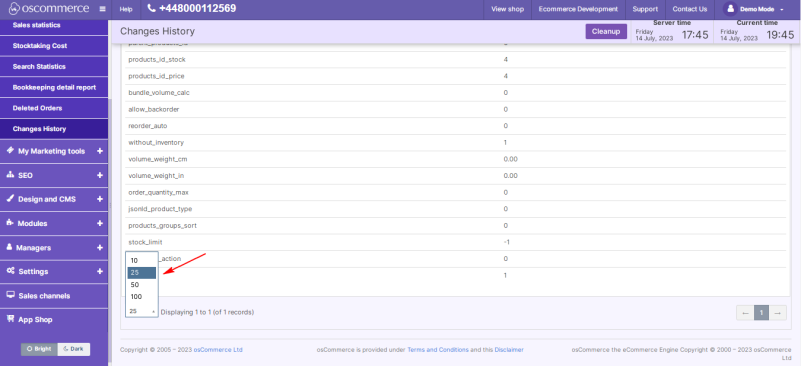Managing Changes History Report: Difference between revisions
m (Protected "Managing Changes History Report" ([Edit=Allow only administrators] (indefinite) [Move=Allow only administrators] (indefinite)) [cascading]) |
No edit summary |
||
| Line 1: | Line 1: | ||
To monitor the history of changes to products, categories and customers across all sales channels, access the admin area of your website, and then move to the '''App Shop''' and '''Store''' tabs. Find the '''Changes History Report module''' version 1.0.0 using a quick search, and install it on your website. | To monitor the history of changes to products, categories and customers across all sales channels, access the admin area of your website, and then move to the '''App Shop''' and '''Store''' tabs. Find the '''Changes History Report module''' version 1.0.0 using a quick search, and install it on your website. | ||
[[File:App Shop | [[File:1 App Shop 21a.png|none|thumb|801x801px]] | ||
Latest revision as of 18:10, 1 March 2024
To monitor the history of changes to products, categories and customers across all sales channels, access the admin area of your website, and then move to the App Shop and Store tabs. Find the Changes History Report module version 1.0.0 using a quick search, and install it on your website.
Once installed, go to the Reports and Changes History tabs. To view the changes to products, categories or customers, click on the corresponding tab. The information about all changes is presented chronologically on this page.
Changes history report provides the date, time and name of the person who made the change. Clicking on a record displays more detailed information. If necessary, you can delete all information by clicking on the Cleanup button.
For convenient work with a large number of records, set the display of the record number per page by selecting a number from the drop-down list.