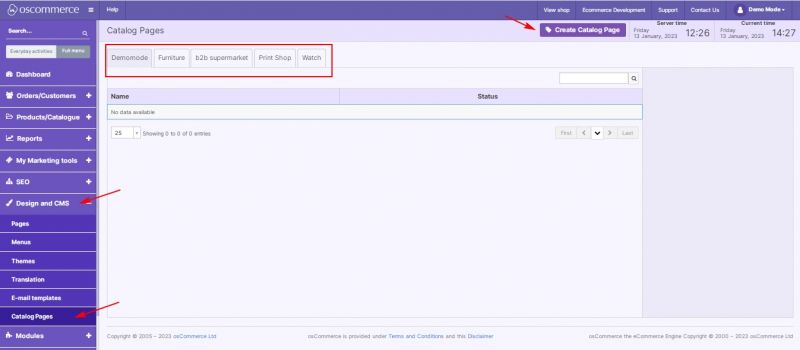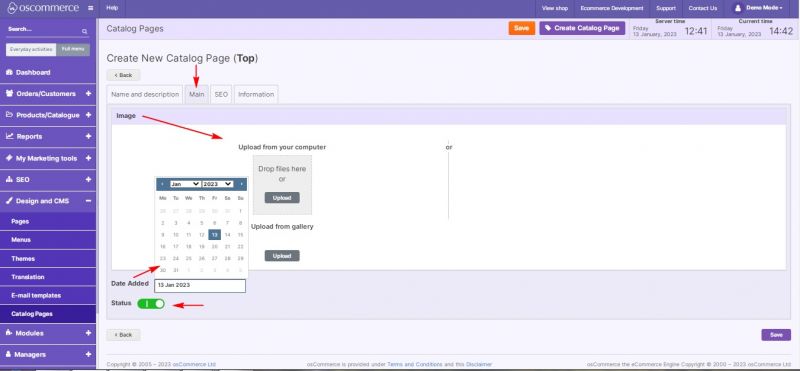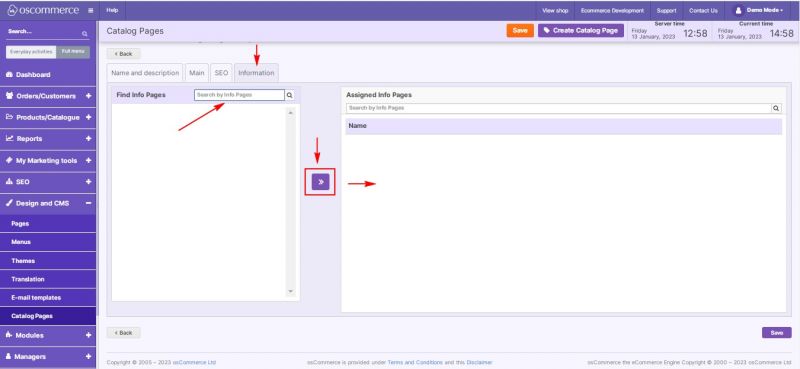Managing Catalog pages
Catalog pages allow you to insert blocks of information into pages that link to other Info Pages. For example, you have several Info Pages with events this month and several Info Pages with events next month. You can create two Catalog Pages, assign corresponding Info Pages and use Catalog Pages widget to display these blocks on any page.
After you accessed the admin area of your website, click on the Design and CMS and Catalog pages tabs. Under this tab, you can create Catalog pages and assign them to the required sales channels.
While adding a new catalog page, it is possible to set its name, create description and short description under the Name and description tab.
To add an image to your catalog page, set its status and date added move to the Main tab.
The SEO tab allows you to set SEO page name, page title and description, add keywords and set H tags (H1, H2, H3) Multiple H2 and H3 can be added.
If you move to the Information tab, you can search by info pages in the Find Info Pages section, choose the required ones, and assign them to the corresponding catalog pages.