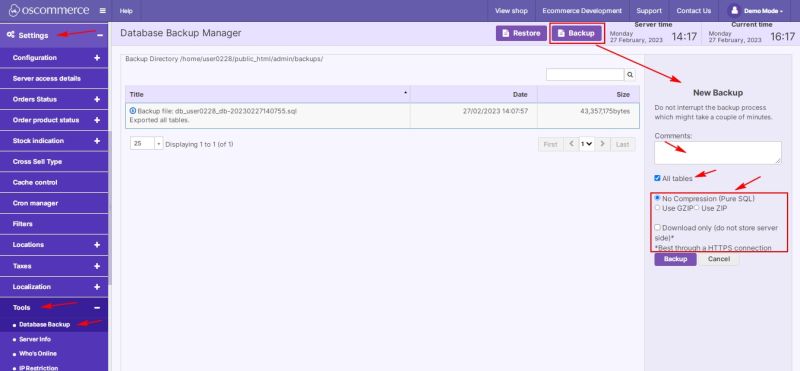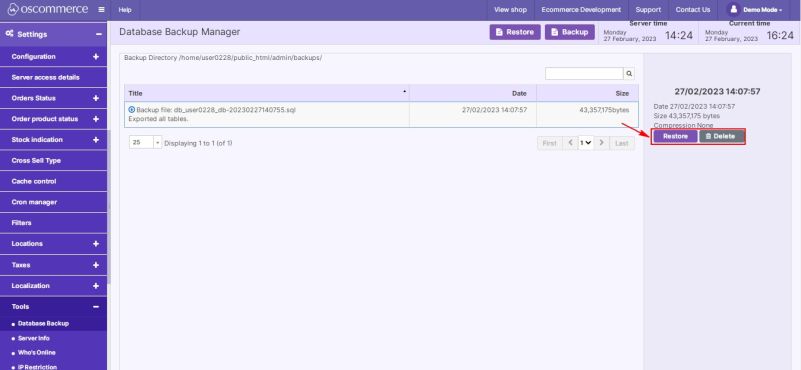Managing Backups: Difference between revisions
Jump to navigation
Jump to search
No edit summary |
No edit summary |
||
| Line 2: | Line 2: | ||
{{#seo:|description=This page describes the process of managing backups on the osCommerce version 4.x website.}} | {{#seo:|description=This page describes the process of managing backups on the osCommerce version 4.x website.}} | ||
{{#seo:|keywords=Manage, Backup}} | {{#seo:|keywords=Manage, Backup}} | ||
After you accessed the admin area of your website, click on '''Settings, Tools and Database Backup''' tabs. | |||
On this page you can '''create''' '''backups''' and '''restore''' them by clicking on the corresponding buttons. | |||
While working with a new backup you can '''create comments''', enable '''All tables''' option (yes/no), '''choose compression''' (no, GZIP, ZIP), and use '''Download only''' option (best through a HTTPS connection).'''Note:''' The '''website files''' as well as the '''database''' should be '''backed''' '''up.''' | |||
'''Note:''' The '''website files''' as well as the '''database''' should be '''backed''' '''up.''' | [[File:1285 New Backup.jpg|none|thumb|800x800px]] | ||
You can also '''restore''' and '''delete''' the '''existing''' backups by clicking on them and then on the corresponding buttons. | |||
[[File: | [[File:1286 Restore Backup.jpg|none|thumb|801x801px]] | ||
Revision as of 15:45, 27 February 2023
After you accessed the admin area of your website, click on Settings, Tools and Database Backup tabs.
On this page you can create backups and restore them by clicking on the corresponding buttons.
While working with a new backup you can create comments, enable All tables option (yes/no), choose compression (no, GZIP, ZIP), and use Download only option (best through a HTTPS connection).Note: The website files as well as the database should be backed up.
You can also restore and delete the existing backups by clicking on them and then on the corresponding buttons.