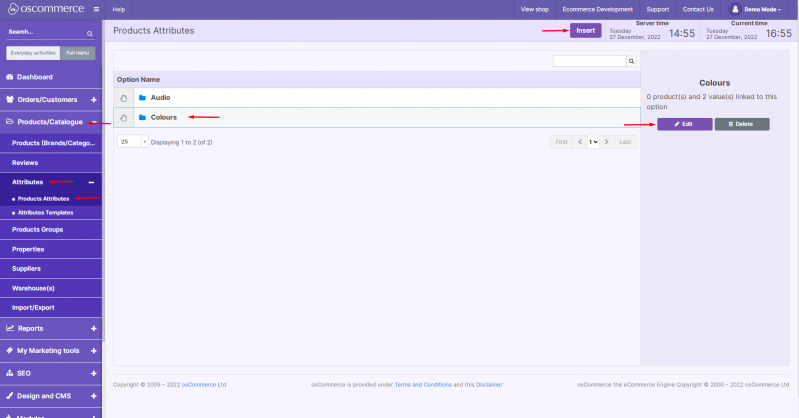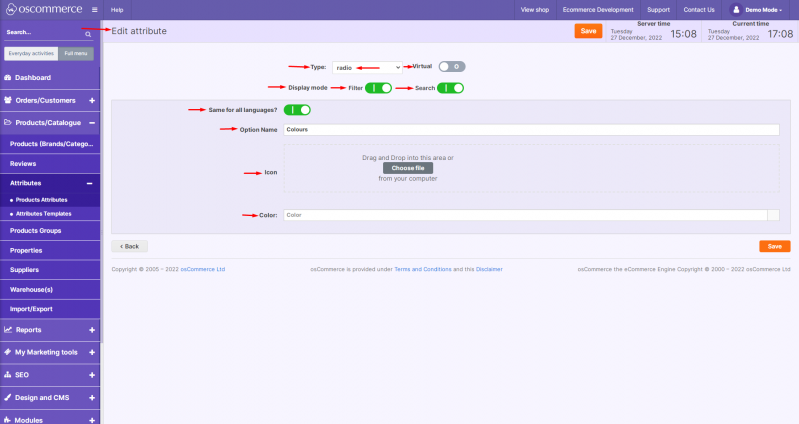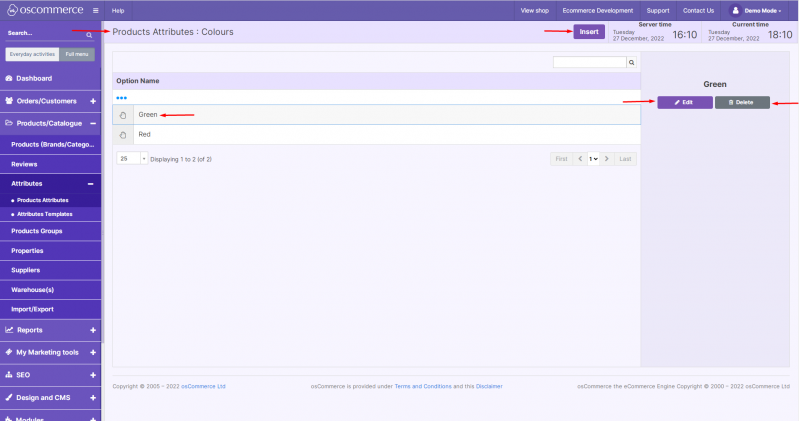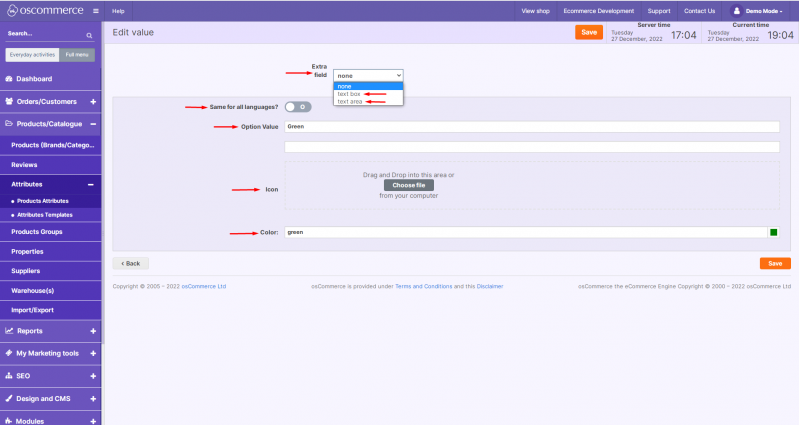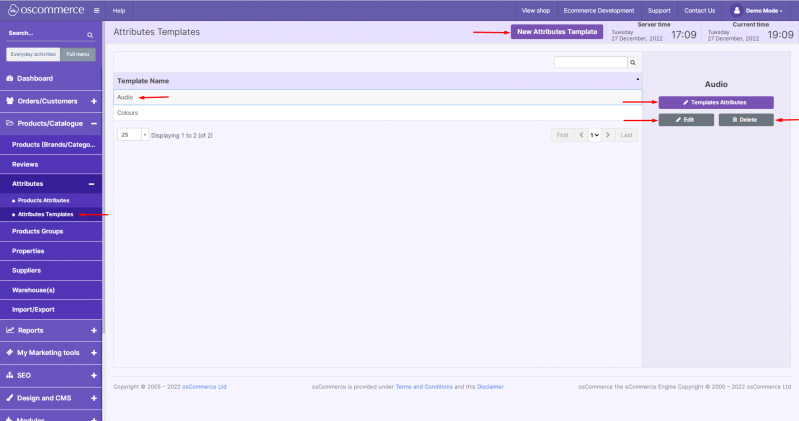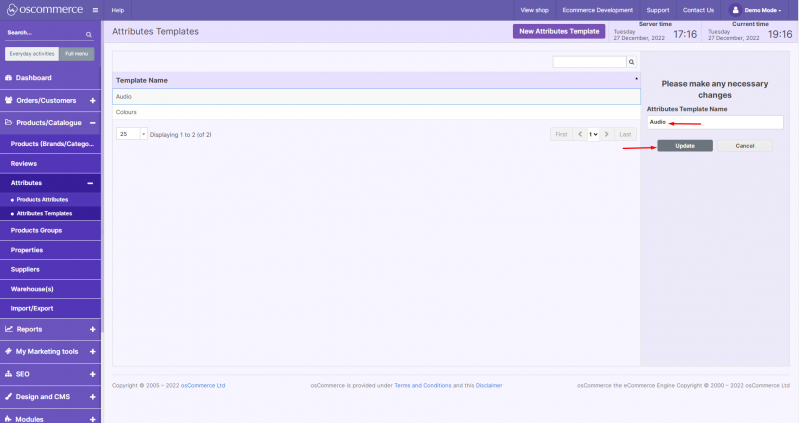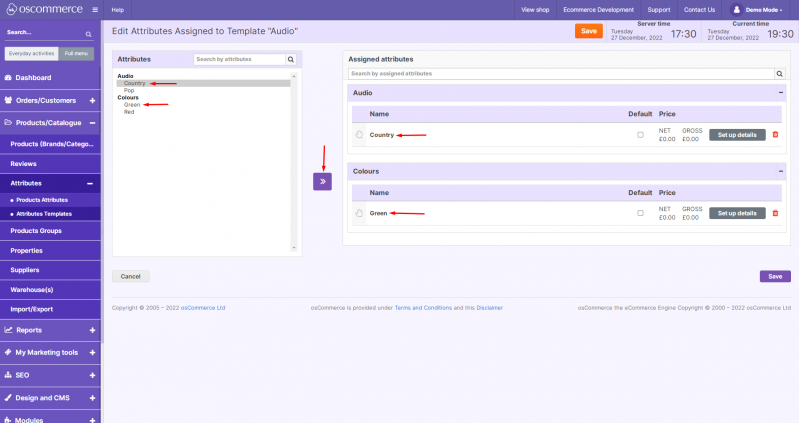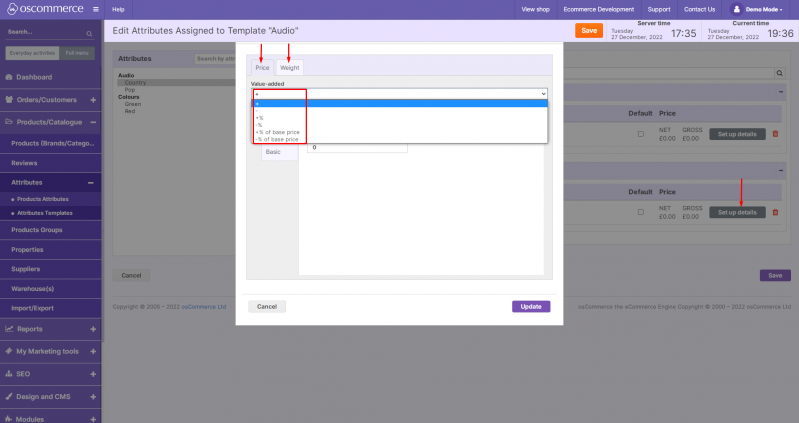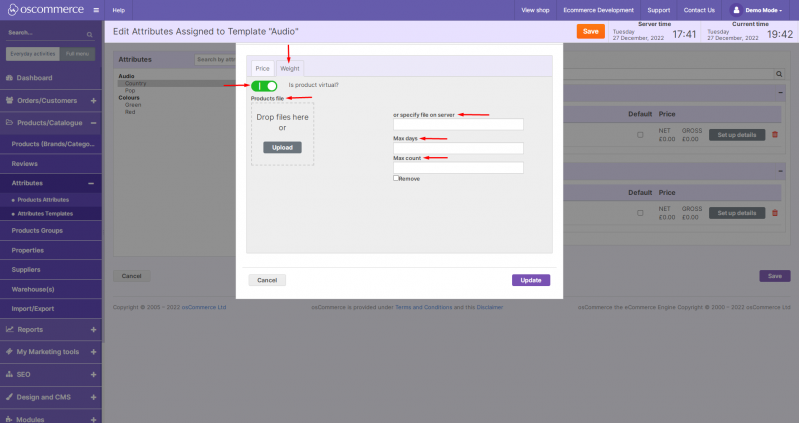Managing Attributes: Difference between revisions
m (Protected "Managing Attributes" ([Edit=Allow only administrators] (indefinite) [Move=Allow only administrators] (indefinite)) [cascading]) |
No edit summary |
||
| (4 intermediate revisions by the same user not shown) | |||
| Line 1: | Line 1: | ||
After you accessed the admin area of your website click on '''Products/Catalogue, Attributes and Products Attributes''' tabs. You can '''insert a new''' attribute or '''edit or delete the | After you accessed the admin area of your website, click on the '''Products/Catalogue, Attributes''' and '''Products Attributes''' tabs. | ||
You can '''insert a new''' attribute or '''edit or delete the existing''' one. | |||
[[File:Image 914.png|none|thumb|799x799px]] | [[File:Image 914.png|none|thumb|799x799px]] | ||
While '''adding/editing''' an '''attribute''' you can '''set attribute type (multi-select or single select (radio button)), mark as virtual, choose display mode (appear in product filters (along with properties) and in search), set attribute name (same name for all languages or individual name for each language), choose (upload) an icon associated with the attribute and | While '''adding/editing''' an '''attribute,''' you can '''set attribute type (multi-select or single select (radio button)), mark as virtual, choose display mode (appear in product filters (along with properties) and in search), set attribute name (same name for all languages or individual name for each language), choose (upload) an icon associated with the attribute and color associated with the attribute.''' | ||
[[File:Image 915.png|none|thumb|799x799px]] | [[File:Image 915.png|none|thumb|799x799px]] | ||
To set '''attribute values''' '''double click''' on the required '''attribute''' (see the first screenshot above). You can '''insert a new''' attribute value or '''edit or delete the | To set '''attribute values,''' '''double click''' on the required '''attribute''' (see the first screenshot above). You can '''insert a new''' attribute value or '''edit or delete the existing''' one. | ||
[[File:Image 916.png|none|thumb|799x799px]] | [[File:Image 916.png|none|thumb|799x799px]] | ||
While '''adding/editing''' an '''attribute''' '''value''' you can '''set extra field (text box or text area), attribute value name (same in all languages or individual per language), upload associated icon and set associated color.''' | While '''adding/editing''' an '''attribute''' '''value,''' you can '''set extra field (text box or text area), attribute value name (same in all languages or individual per language), upload associated icon and set associated color.''' | ||
[[File:Image 917.png|none|thumb|799x799px]] | [[File:Image 917.png|none|thumb|799x799px]] | ||
Then click on '''Attributes''' '''Templates''' tab. You can '''add a new''' attributes template or '''edit, delete the | Then click on the '''Attributes''' '''Templates''' tab. You can '''add a new''' attributes template or '''edit, delete the existing''' one or '''assign attributes''' to it. | ||
[[File:Image 918.png|none|thumb|799x799px]] | [[File:Image 918.png|none|thumb|799x799px]] | ||
While '''adding/editing''' an attributes template you can '''add/update the attributes template name.''' | While '''adding/editing''' an attributes template, you can '''add/update the attributes template name.''' | ||
[[File:Image 919.png|none|thumb|799x799px]] | [[File:Image 919.png|none|thumb|799x799px]] | ||
If you click on '''Templates Attributes''' button you can '''assign attributes''' to it by '''clicking''' on the required '''attribute value(s)''' in the '''Attributes''' section and then on '''>>''' button. The attribute value(s) will appear in the '''Assigned attribute''' section. | If you click on the '''Templates Attributes''' button, you can '''assign attributes''' to it by '''clicking''' on the required '''attribute value(s)''' in the '''Attributes''' section and then on '''>>''' button. The attribute value(s) will appear in the '''Assigned attribute''' section. | ||
[[File:Image 920.png|none|thumb|799x799px]] | [[File:Image 920.png|none|thumb|799x799px]] | ||
Further you can '''specify how the assigned value affects product’s price ( | Further, you can '''specify how the assigned value affects product’s price (adds or removes value, add or remove a %, adds or removes % off the base price), or how it affects product’s weight (adds or removes weight, adds or removes % off the weight).''' | ||
[[File:Image 921.png|none|thumb|799x799px]] | [[File:Image 921.png|none|thumb|799x799px]] | ||
In case of '''virtual''' product you can '''upload and link downloadable file or choose file already on the server, set maximum number of available days and maximum number of downloads.''' | In case of a '''virtual''' product, you can '''upload and link downloadable file''' or '''choose file already on the server, set maximum number of available days''' and '''maximum number of downloads.''' | ||
[[File:Image 922.png|none|thumb|799x799px]] | [[File:Image 922.png|none|thumb|799x799px]] | ||
Latest revision as of 14:25, 7 September 2023
After you accessed the admin area of your website, click on the Products/Catalogue, Attributes and Products Attributes tabs. You can insert a new attribute or edit or delete the existing one.
While adding/editing an attribute, you can set attribute type (multi-select or single select (radio button)), mark as virtual, choose display mode (appear in product filters (along with properties) and in search), set attribute name (same name for all languages or individual name for each language), choose (upload) an icon associated with the attribute and color associated with the attribute.
To set attribute values, double click on the required attribute (see the first screenshot above). You can insert a new attribute value or edit or delete the existing one.
While adding/editing an attribute value, you can set extra field (text box or text area), attribute value name (same in all languages or individual per language), upload associated icon and set associated color.
Then click on the Attributes Templates tab. You can add a new attributes template or edit, delete the existing one or assign attributes to it.
While adding/editing an attributes template, you can add/update the attributes template name.
If you click on the Templates Attributes button, you can assign attributes to it by clicking on the required attribute value(s) in the Attributes section and then on >> button. The attribute value(s) will appear in the Assigned attribute section.
Further, you can specify how the assigned value affects product’s price (adds or removes value, add or remove a %, adds or removes % off the base price), or how it affects product’s weight (adds or removes weight, adds or removes % off the weight).
In case of a virtual product, you can upload and link downloadable file or choose file already on the server, set maximum number of available days and maximum number of downloads.