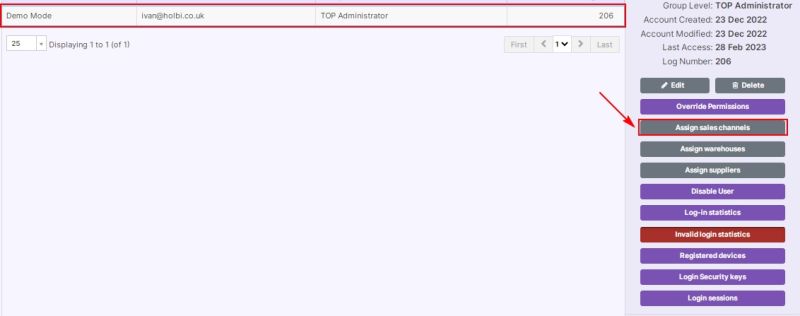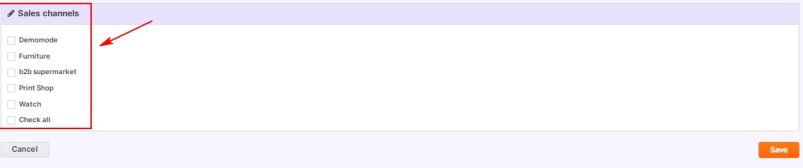Managing Admin Members with Limited Access: Difference between revisions
Jump to navigation
Jump to search
No edit summary Tag: Reverted |
No edit summary |
||
| (2 intermediate revisions by the same user not shown) | |||
| Line 1: | Line 1: | ||
While '''adding an admin member with the limited access''' (for example, to the orders only), assign the required front end by clicking on this member and then on the '''Assign sales channels''' button, otherwise this member will have access to the functionality but not to the data itself (for example, the empty list of orders). | |||
[[File:1294 Assign sales channel.jpg|none|thumb|800x800px]] | |||
[[File:1295 Select sales channel.jpg|none|thumb|803x803px]] | |||
While '''adding an admin member with the limited access''' (for example, to the orders only) assign | |||
[[File: | |||
[[File: | |||
Latest revision as of 15:49, 14 November 2023
While adding an admin member with the limited access (for example, to the orders only), assign the required front end by clicking on this member and then on the Assign sales channels button, otherwise this member will have access to the functionality but not to the data itself (for example, the empty list of orders).