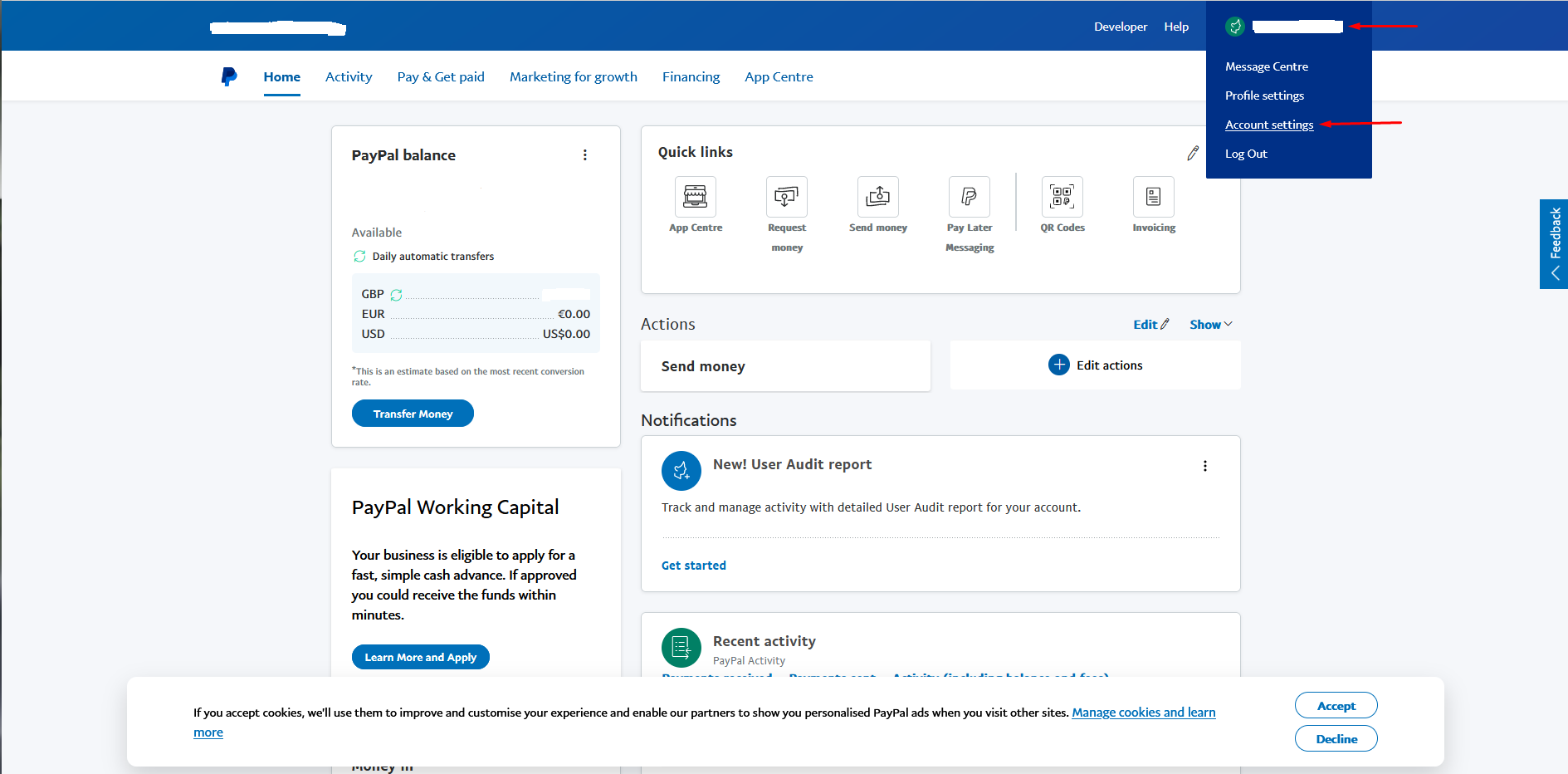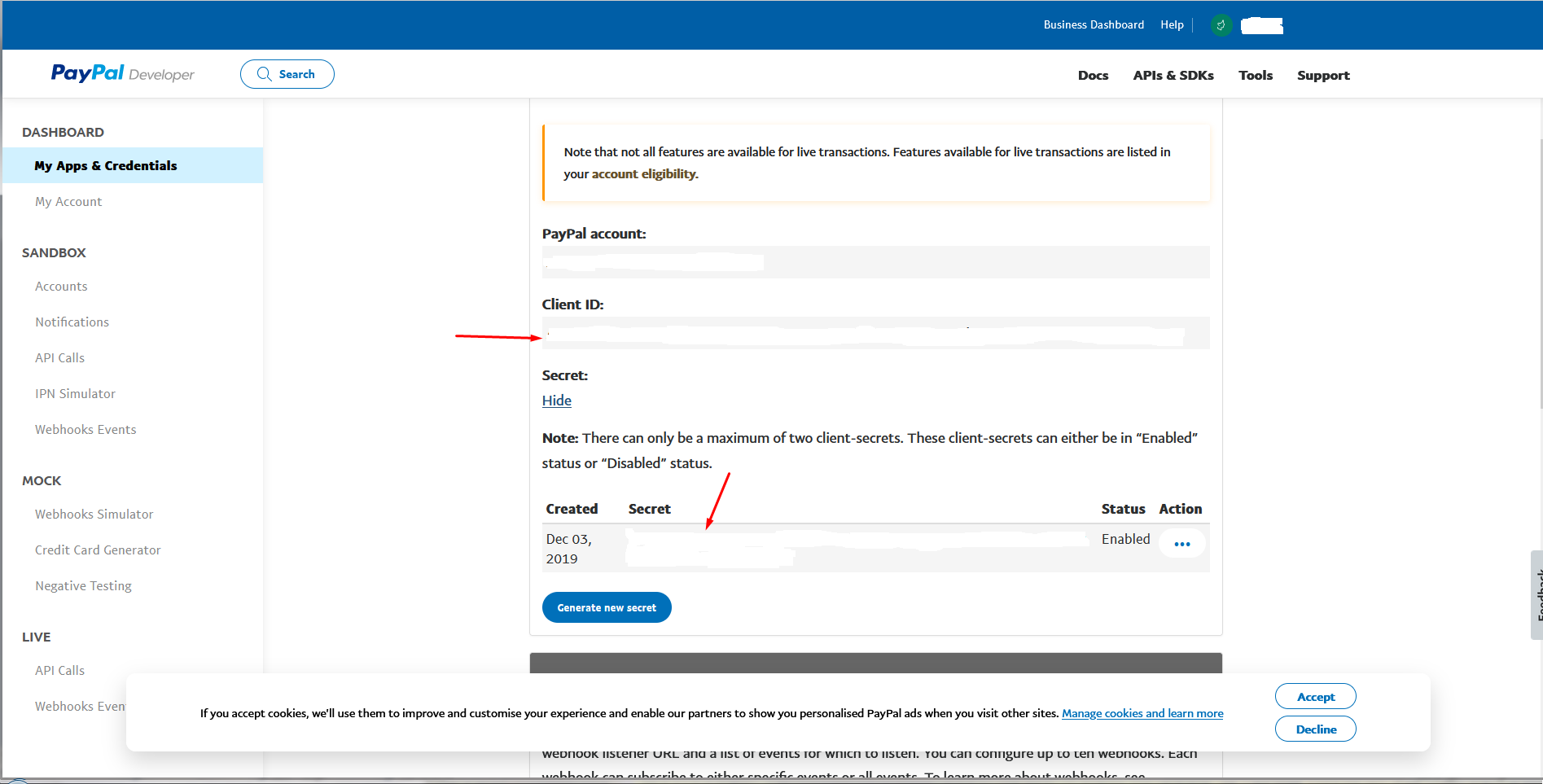Generating Paypal keys: Difference between revisions
Jump to navigation
Jump to search
mNo edit summary |
No edit summary |
||
| (11 intermediate revisions by the same user not shown) | |||
| Line 1: | Line 1: | ||
'''Note: This manual is for osCommerce v4.''' | |||
Login to your Paypal account (https://www.paypal.com), direct your mouse to '''Account''' icon and then click on '''Account Settings''' option. | |||
[[File:Paypal.png|alt=|none|frame]] | |||
In | In the '''Account settings''' section, click on '''Business information''' tab to get your '''Seller Merchant Id.''' | ||
[[File:Paypal 7.png|none|frame]] | |||
Login to your '''Paypal developer''' account (https://developer.paypal.com), click on '''My Apps & Credentials''' tab, choose the '''live''' mode and then either '''create an app''' by clicking on the corresponding button or click on the required link of the '''existing app'''. | |||
[[File:Paypal 5.png|alt=|none|frame]] | |||
Copy and paste the '''Client ID''' and '''Secret''' into your administration area. | |||
[[File: | [[File:Paypal 6.png|alt=|none|frame]] | ||
Latest revision as of 17:08, 24 February 2023
Note: This manual is for osCommerce v4.
Login to your Paypal account (https://www.paypal.com), direct your mouse to Account icon and then click on Account Settings option.
In the Account settings section, click on Business information tab to get your Seller Merchant Id.
Login to your Paypal developer account (https://developer.paypal.com), click on My Apps & Credentials tab, choose the live mode and then either create an app by clicking on the corresponding button or click on the required link of the existing app.
Copy and paste the Client ID and Secret into your administration area.