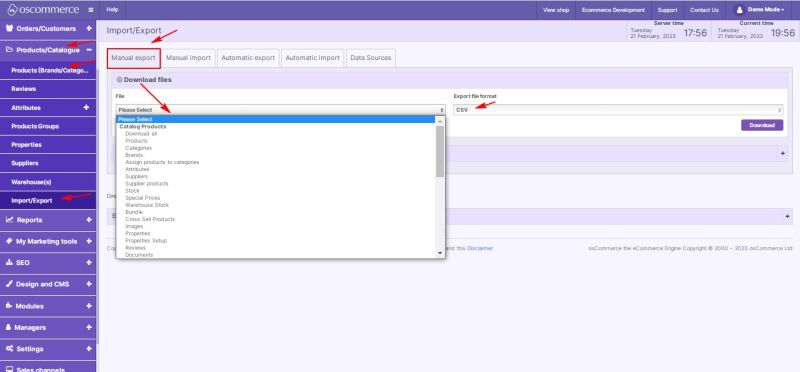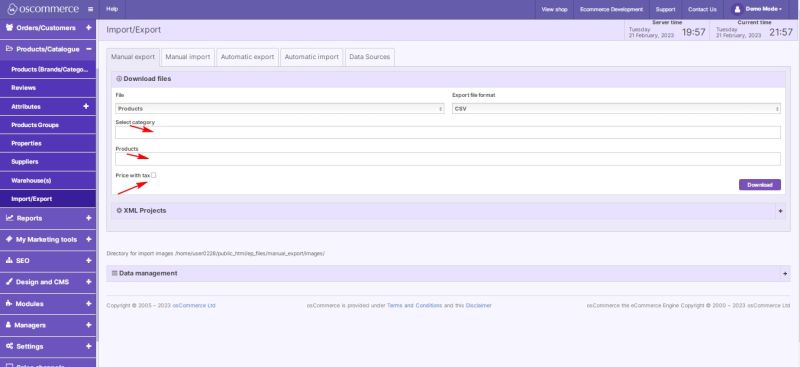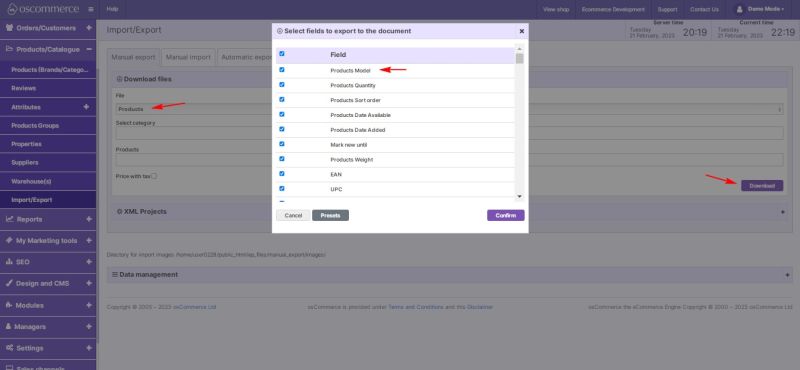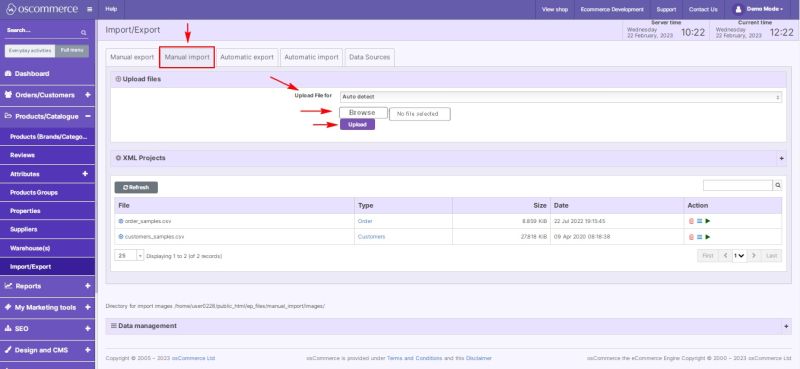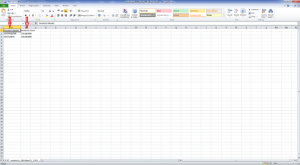Managing Export and Import
After you accessed the admin area of your website click on Products/Catalogue, Import/Export and Manual export tabs. Then you can choose the required option from File and Export file format drop down lists.
After choosing a required option from File drop down list, you can also choose the required category and product from Select category and Products drop down lists, and use Price with tax option.
If you click on Download button the pop up window will appear. For each file option Products Model field (column in the file) may have the different name. For example:
Products - Products Model
Categories - KEY_FIELD
Brands - KEY_FIELD
Assign products to categories - Products Model
Attributes - Products Model
Inventory - KEY
Supplier - Suppliers name
Stock - STOCK_KEY
Bundle - Products Model and Child Products Model
Images - Products Model
Properties - Products Model
Properties Setup - EXISTING_REF
If you click on Manual import tab, you can:
- upload file for a certain option (with format auto-detect (as per Manual Export specifications)) from the drop down list
- re-run previously uploaded files
- browse and upload a required file by clicking on the corresponding buttons
After a file appears in the list you can delete it, choose fields to be replaced from the drop down lists, apply the changes to the website, and review the report by clicking on Action icons.
Products Model column in the file (as well as its equivalents) is mandatory for filling in otherwise there will be duplicates since this column in the file is used for record searching. Other columns in the file are optional. If they exist in the file the data will be saved otherwise if these columns do not exist in the file the data will remain unchanged.
Also for Assign products to categories, Attributes, Images and Properties options the information about the products should be added at the same time and sorted (if it is not sorted (not together) it will be removed).
For example to update the prices your product feed can be as follows (it may contain 2 columns only):