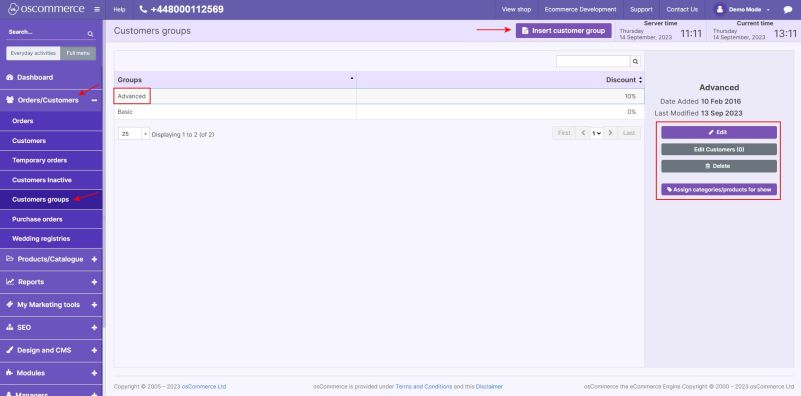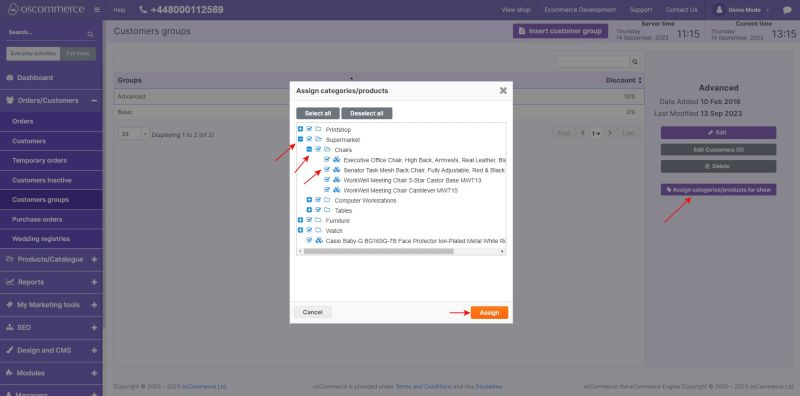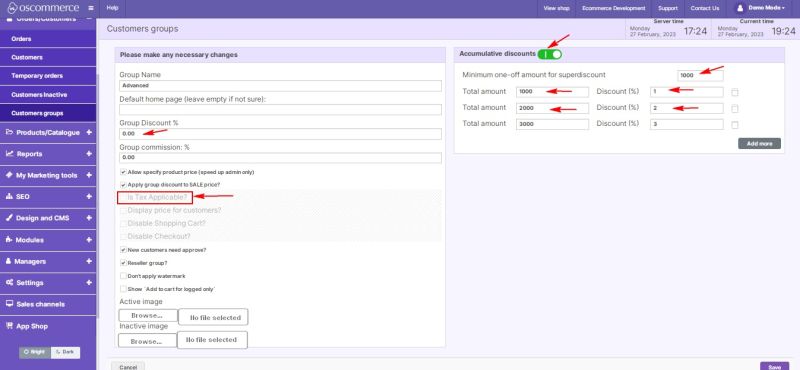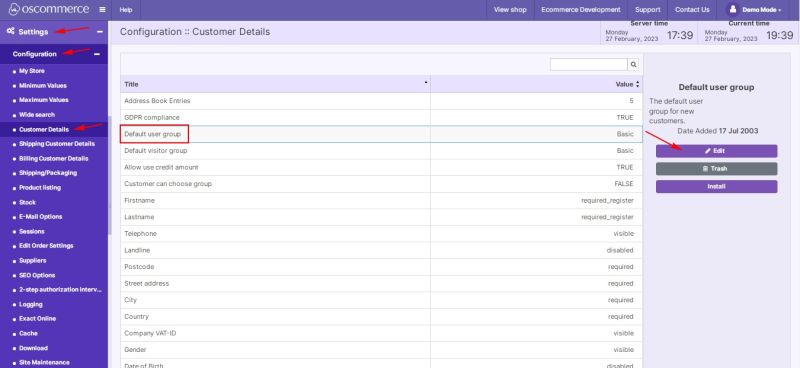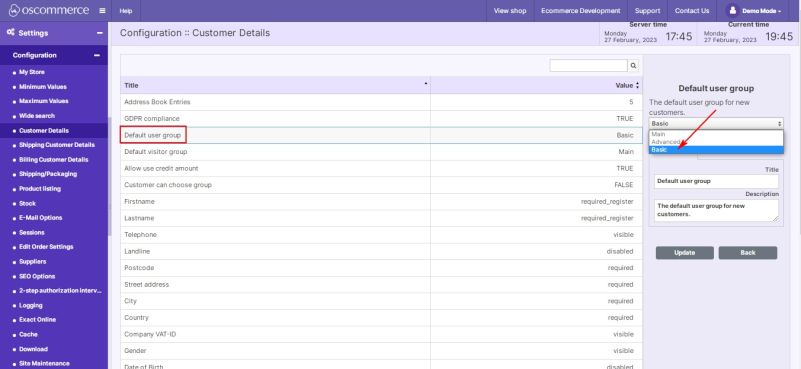Managing Customer Groups
After you accessed the admin area of your website, click on the Orders/Customers and Customer groups tabs. You can insert a customer group by clicking on the corresponding button, or manage the existing customer group by clicking on it and then on the Edit, Edit Customers and Delete buttons.
Additionally, you can use the option to assign product categories and products for show to a specific customer group. Only the assigned categories and products will be visible to this customer group.
If you click on the Edit button, you can specify the different settings for this group. For example, if you check the box next to the Is Tax Applicable? option, the tax (VAT) will be applied to this group. If you switch on the Accumulative discounts option, you can specify the % of the discount this group will have depending on the amount spent (For example, the minimum one-off spent amount should be 1000. If a customer from this group spends this amount, they will get a 1% discount. If a customer from this group spends 2000, they will get a 2% discount and so on).
If you want to default a customer group either to the default user group or the default visitor group, click on the Settings, Configuration and Customer Details tabs. Click on the required group and then on the Edit button.
Select the required group from the drop down list, so this group will be either the user group for non logged users or the user group for new customers.