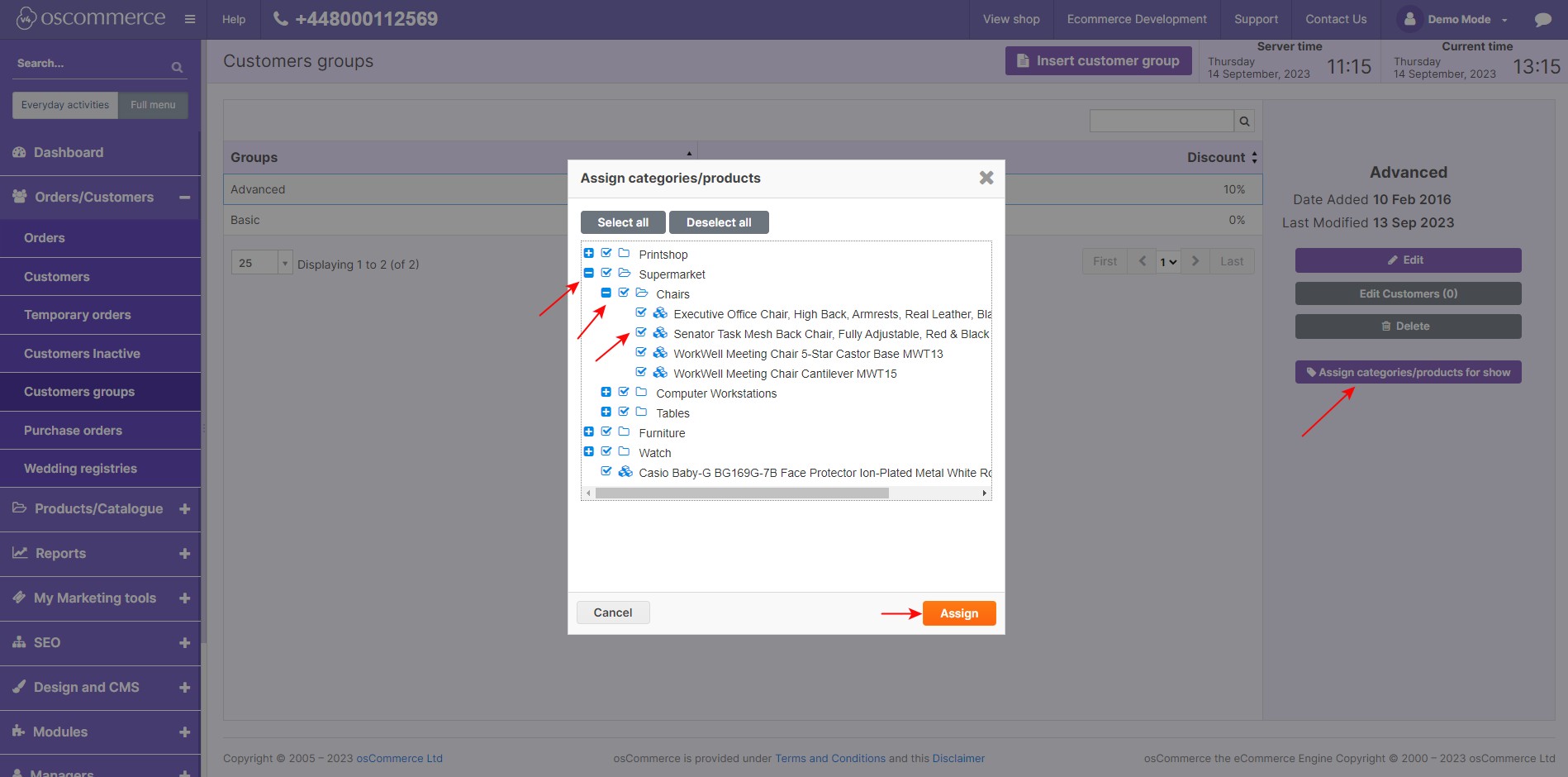Managing Customer Groups
Navigating the intricacies of customer group management is pivotal in optimizing your online business's performance. Whether you're a seasoned e-commerce entrepreneur or just starting, understanding how to tailor customer groups can significantly impact your sales strategy. In this guide, we'll walk you through the steps to efficiently manage customer groups using the admin area of your website.
|
Exploring the Admin Area: Upon logging into the admin area of your website, you'll find the Orders/Customers section, your command center for handling customer-related operations. Within this section, you'll discover two key tabs: Orders and Customer Groups. Adding and Handling Customer Groups: Creating a well-structured customer segmentation is essential for effective marketing and customer management. In the Customer Groups tab, you can seamlessly insert new customer groups by clicking the designated button. Furthermore, you have the power to oversee existing customer groups, enabling you to make precise adjustments to your targeting strategies. Additionally, you can use the option to assign product categories and products for show to a specific customer group. Only the assigned categories and products will be visible to this customer group. |
|
.jpg) |
Fine-Tuning Customer Group Settings: When you click on the Edit button of a specific customer group, a world of customization options unfolds. For instance, if you activate the Is Tax Applicable? option, you signal that this group should have taxes, such as VAT, applied to their transactions. By toggling on the Accumulative Discounts feature, you can set percentage-based discounts based on the amount spent. Picture this: when a customer from the group spends $1000, they unlock a 1% discount; at $2000, it's a 2% discount, and so on. |
|
Streamlining Customer Group Defaults: Simplifying processes is integral to an efficient workflow. If you're aiming to assign default customer groups, the Settings, Configuration, and Customer Details tabs hold the key. By selecting the desired group and hitting the Edit button, you can ensure that either the default user group or default visitor group aligns with your strategic objectives. |
.jpg) |
.jpg) |
Tailoring User Groups for Seamless Experience: User group alignment is crucial for ensuring a seamless and tailored experience. Navigating through the drop-down list, you can effortlessly assign a specific group to either non-logged users or new customers. This customization guarantees that each user segment receives the appropriate treatment, enhancing satisfaction and engagement. |
In conclusion, mastering customer group management empowers you to wield targeted marketing strategies and enhance customer satisfaction. The admin area's intuitive features enable you to not only create and manage customer groups but also fine-tune their settings for optimal outcomes. By harnessing these tools effectively, you're poised to create a shopping experience that resonates with your customers, fostering loyalty and driving growth.



.jpg)