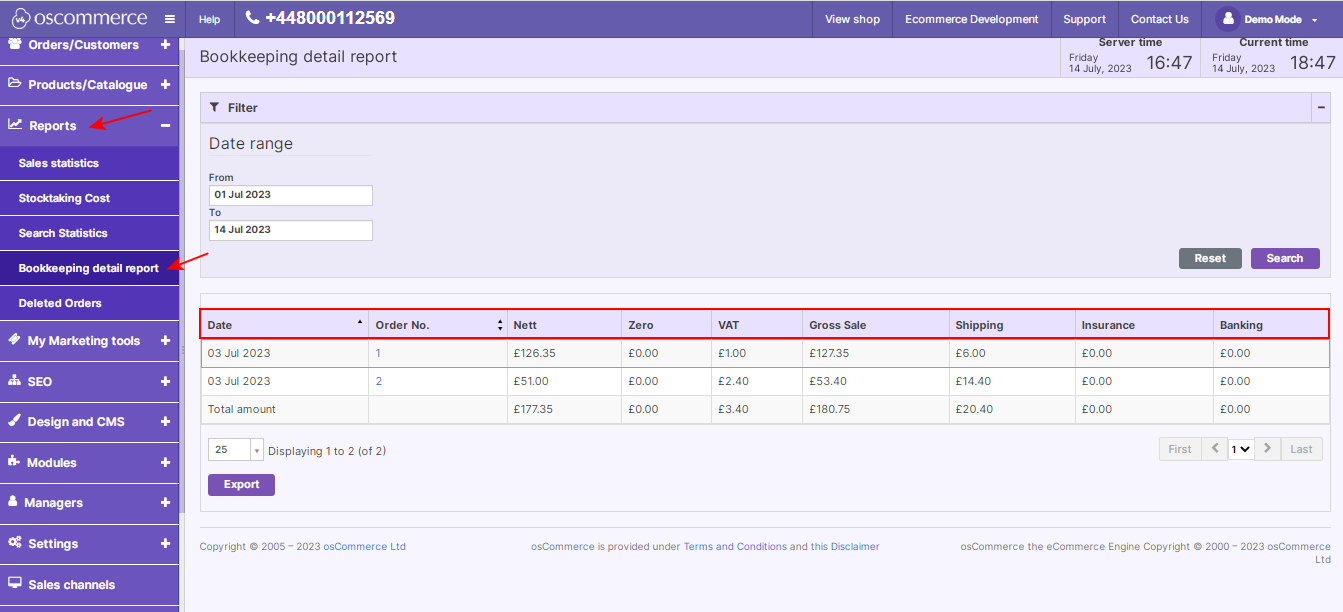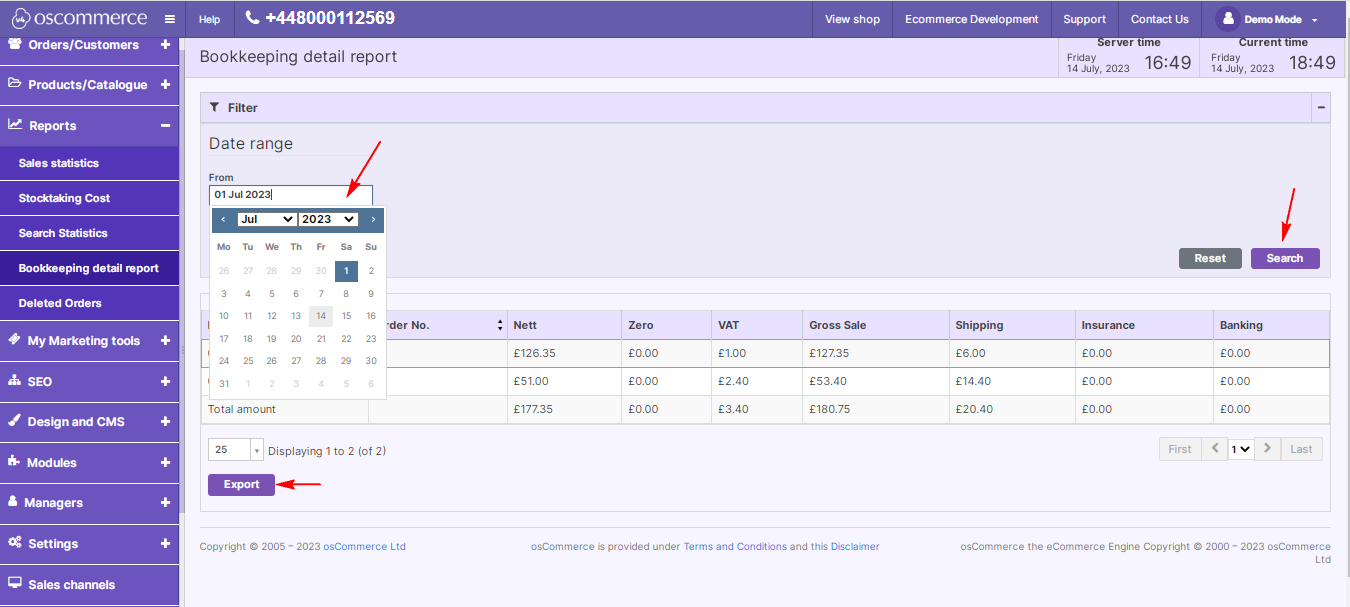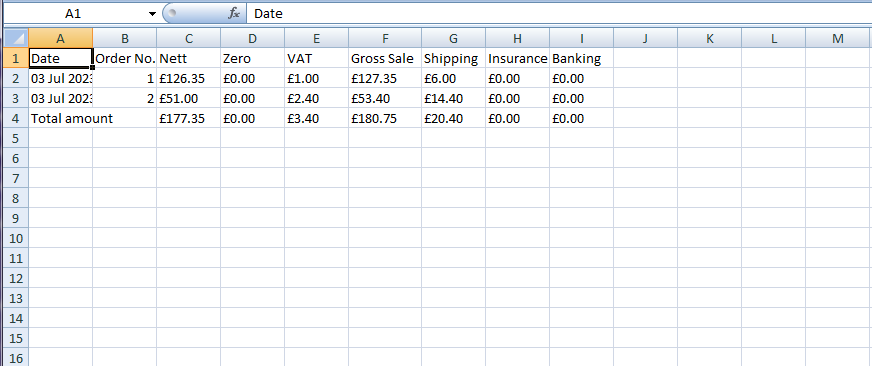Managing Bookkeeping Detail Report
Efficiently managing your bookkeeping details is crucial for a thorough understanding of your sales processes. In this blog, we guide you through the steps to access, install, and utilize the Bookkeeping Detail Report module for comprehensive sales analysis on your website.
|
To track and analyze sales processes, begin by accessing the admin area of your website. Navigate to the App Shop and Store tabs for a seamless experience. 1. Locate and Install the Module: Search for the Bookkeeping Detail Report module version 1.0.0 in the App Shop. Install it on your website to unlock powerful features for detailed sales analysis. |
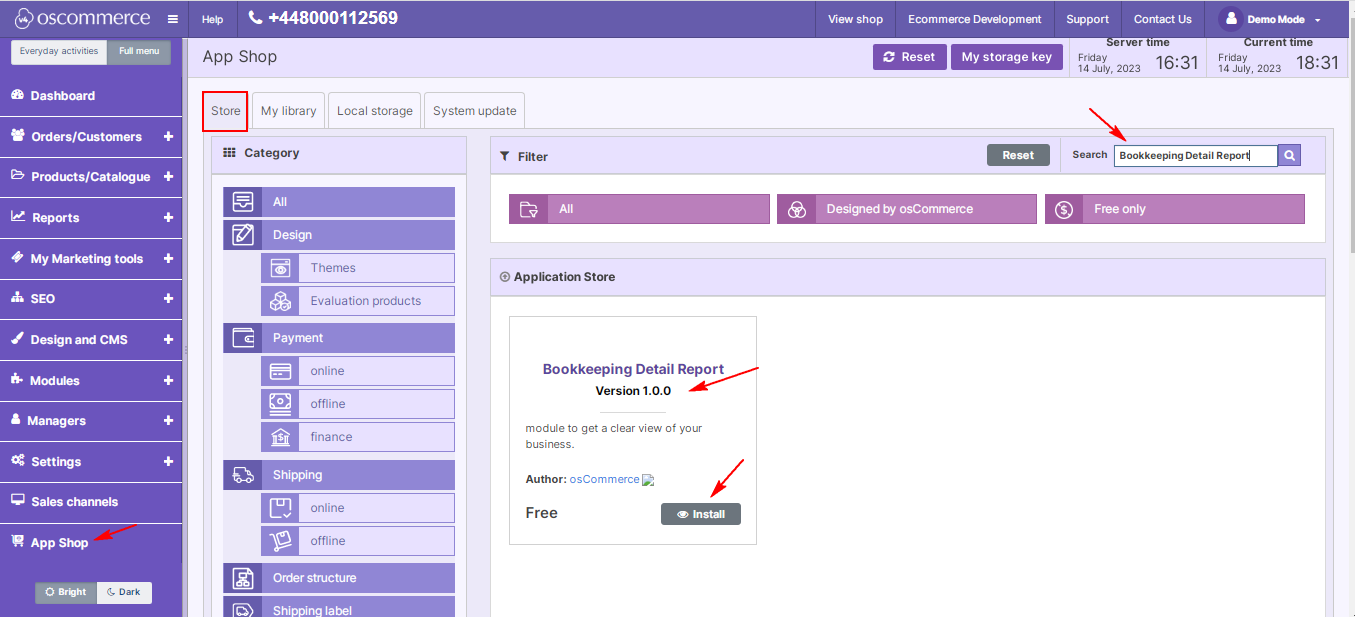 |
|
|
2. Navigate to Reports and Bookkeeping Detail Report Tabs: Once installed, head to the Reports section and find the Bookkeeping Detail Report tabs. This is where you'll delve into the details of your sales data. 3. Understand the Table Format: Explore the table format under the Bookkeeping Detail Report tab, featuring essential columns like Date, Order No, Nett, Zero, VAT, Gross Sale, Shipping, Insurance, and Banking. |
|
4. Utilize Date Ranges for Specific Periods: To obtain data for specific time frames, use the drop-down calendars and click the Search button. Tailor your analysis to focus on the periods that matter most to your business. 5. Export and Share Data: Effortlessly share and analyze your report data in other applications. Export the Bookkeeping Detail Report to a CSV file by clicking the Export button, ensuring seamless integration with your preferred tools. |
|
Mastering the Bookkeeping Detail Report module empowers you to take control of your sales analysis. From installation to utilizing advanced features, this guide ensures you make the most of your bookkeeping details, fostering a deeper understanding of your business's financial landscape. Stay informed, stay in control, and propel your business forward with comprehensive bookkeeping management.