Assigning Products and Categories to Front Ends
In the world of e-commerce, effectively assigning products and categories to various sales channels or front ends is a fundamental strategy to maximize your reach and target specific customer segments. In this blog post, we'll explore how to seamlessly accomplish this task.
|
Step 1: Product Assignment Whether you're adding a new product or editing an existing one, the process of assigning it to a specific sales channel is straightforward. Here's how:
|
.png) |
|
|
Step 2: Category Assignment Similarly, when it comes to categories, assigning them to specific front ends or sales channels can be done while adding or editing a category:
|
|
Bulk Assignments for Efficiency Managing a large inventory of products and categories can be time-consuming if done individually. Fortunately, you can streamline this process through bulk assignments: Access the Sales Channels Tab: Go to the "Sales Channels" tab within your admin area. Choose the Desired Sales Channel: Click on the specific front end or sales channel you want to assign products or categories to. Bulk Assignment: Look for the "Assign Categories/Products" button and give it a click. Select Categories or Products: In the pop-up window, click the '+' icon to expand and view all subcategories or products if necessary. Then, simply check the boxes next to the categories, subcategories, or products you wish to assign to this particular channel. |
|
By using this method, you can efficiently manage your product and category assignments, ensuring that your offerings are well-targeted to the right audience on each sales channel.
In conclusion, the ability to assign products and categories to specific sales channels or front ends is a powerful tool for e-commerce success. It allows you to tailor your product offerings to different customer segments, boosting your reach and ultimately increasing your chances of converting visitors into loyal customers. So, don't overlook this crucial aspect of online retailing—start optimizing your product and category assignments today!



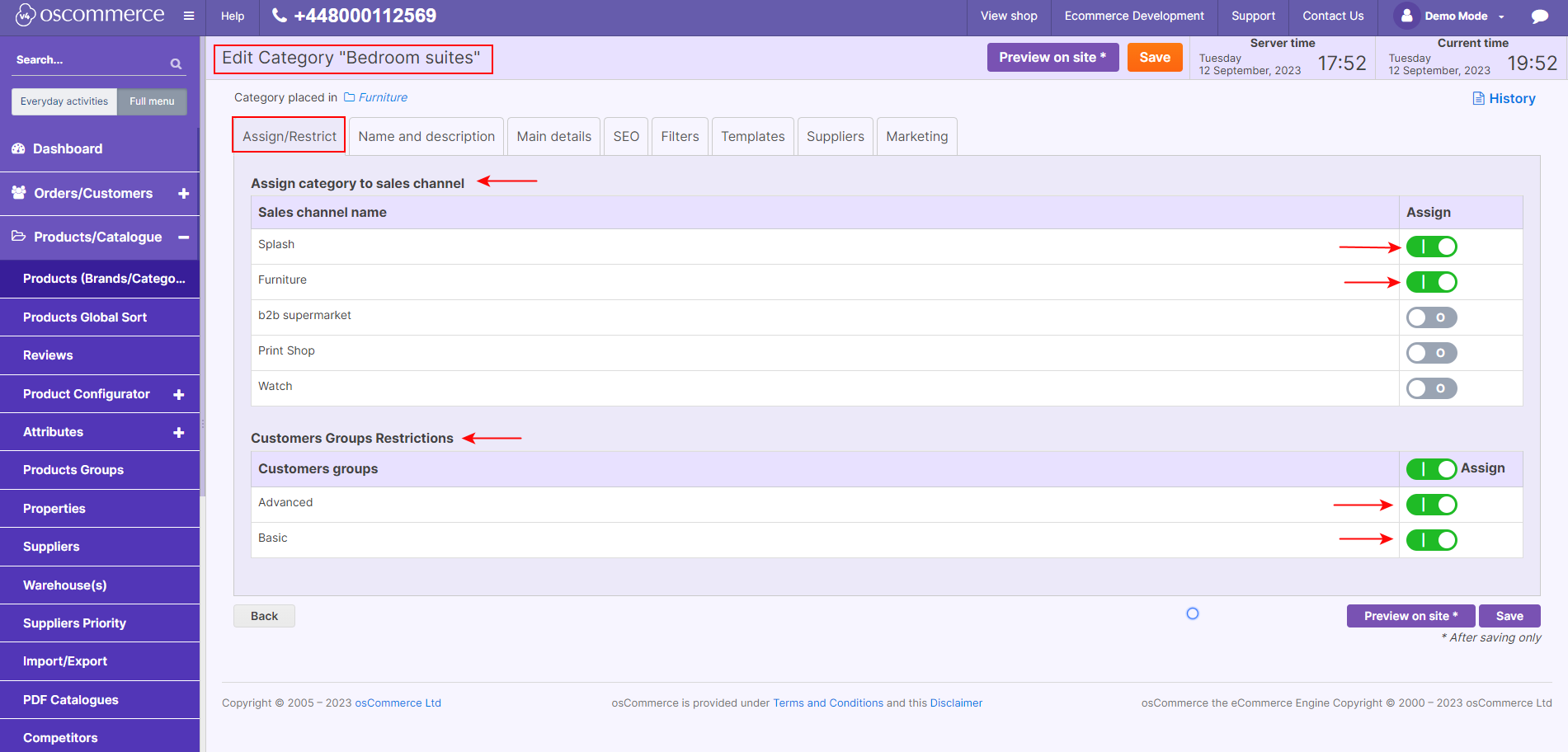
.png)