Setting up GA4
Setting up GA4 (Google Analytics 4) is essential for understanding your website's performance. This guide provides clear steps to ensure you're accurately tracking your data.
|
Step 1: Access Google Analytics
|
  |
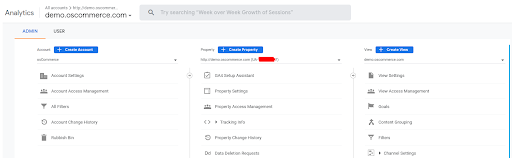  |
Step 2: GA4 Setup Assistant
|
|
2. Use the "GA4 Setup Assistant" feature.
|
|
|
|
3. Follow the steps: "I want to create a new Google Analytics 4 property". |
|
4. Click "Create and continue". Once successful, a green note saying "Connected" will appear. |
 |
|
|
5. Click "Go to your GA4 property". |
|
Step 3: Manage Data Streams
|
 |
 |
2. On the right-hand side (near "Collect website and app data"), select the arrow and choose "Manage data streams".
|
|
3. In the "Web stream details" window, click "View tag instructions". |
  |
 |
Step 4: Integration with Your Website
|
|
Step 5: Verification
|
|
 |
2. In Google Analytics, navigate to "Reports" -> "Real-time". 3. Look for the "USERS IN LAST 30 MINUTES" value; it should show a positive number. |
By following these steps, you've successfully set up GA4, enabling precise tracking of your website's activity. Stay tuned for more insights and analytics tips!






