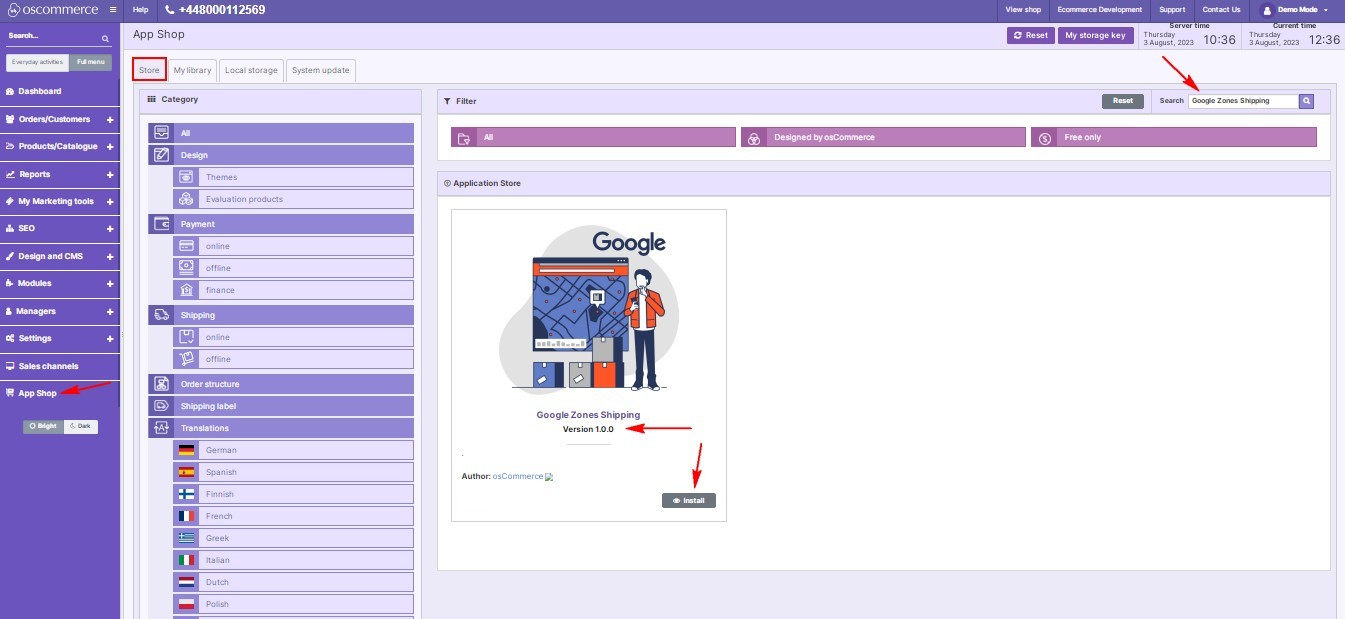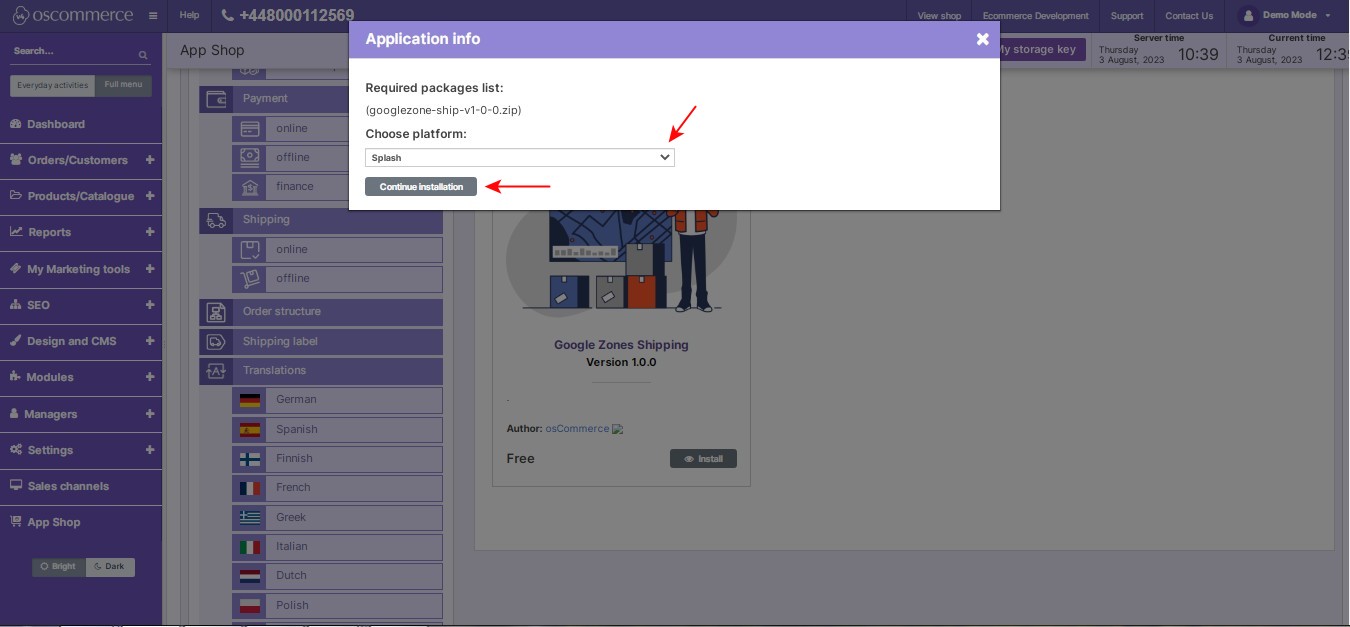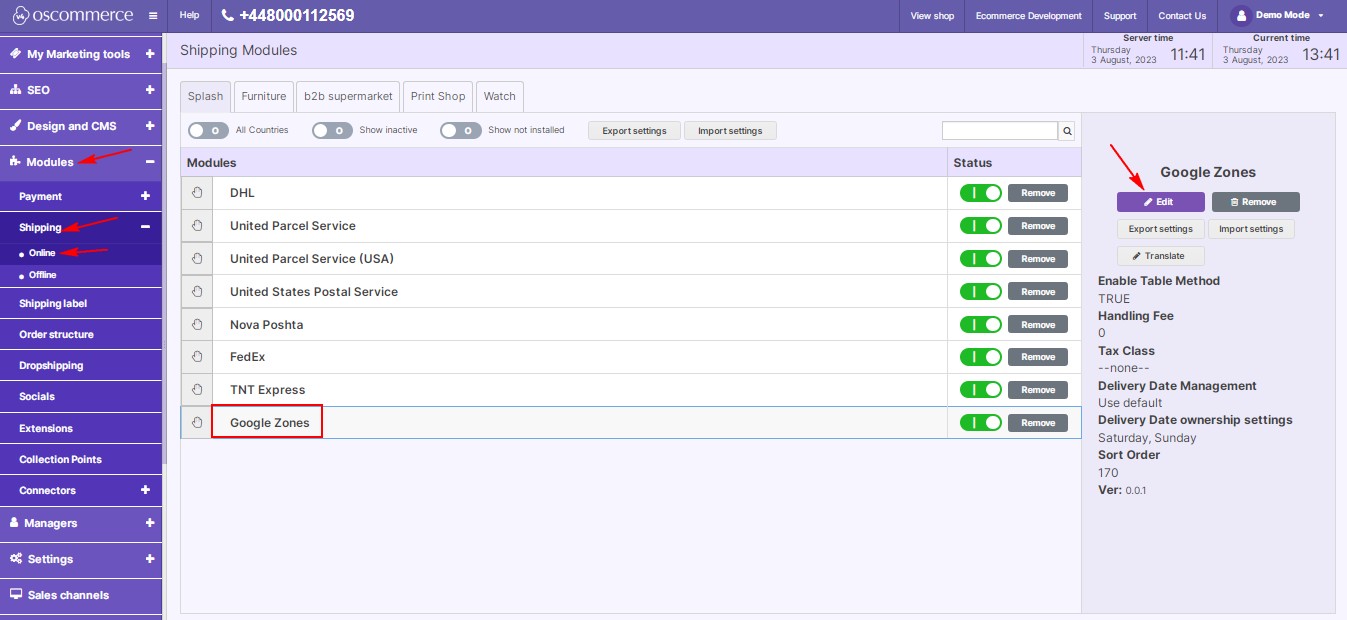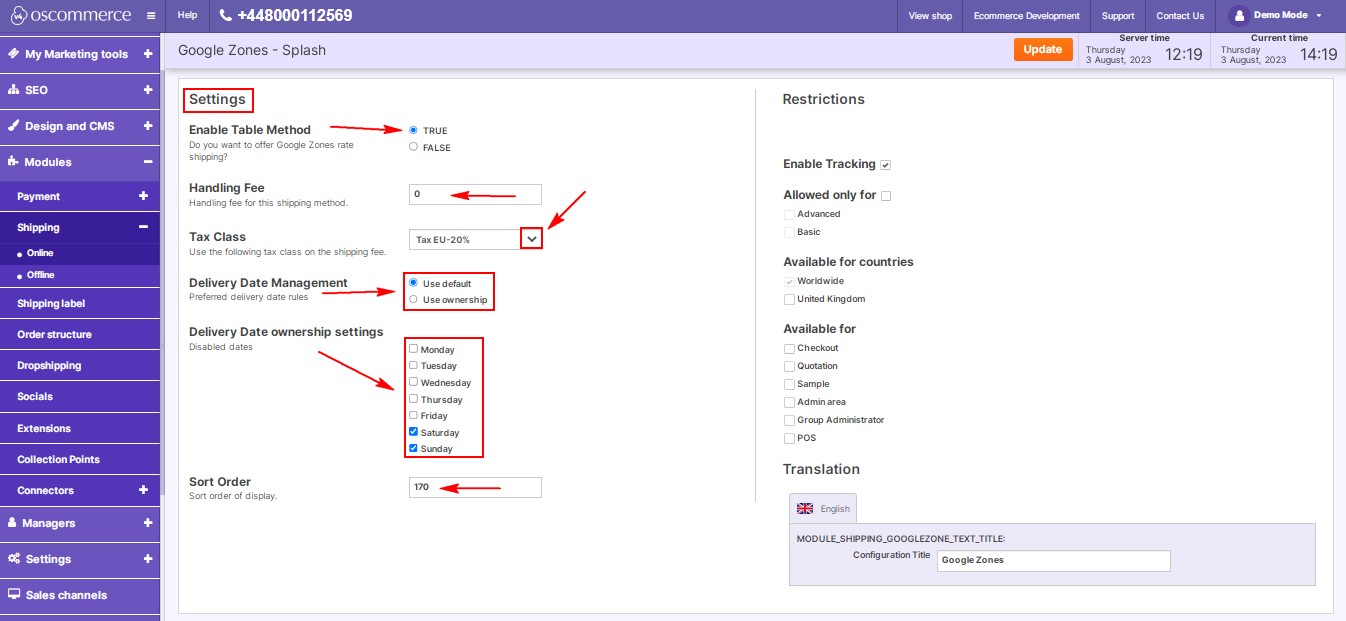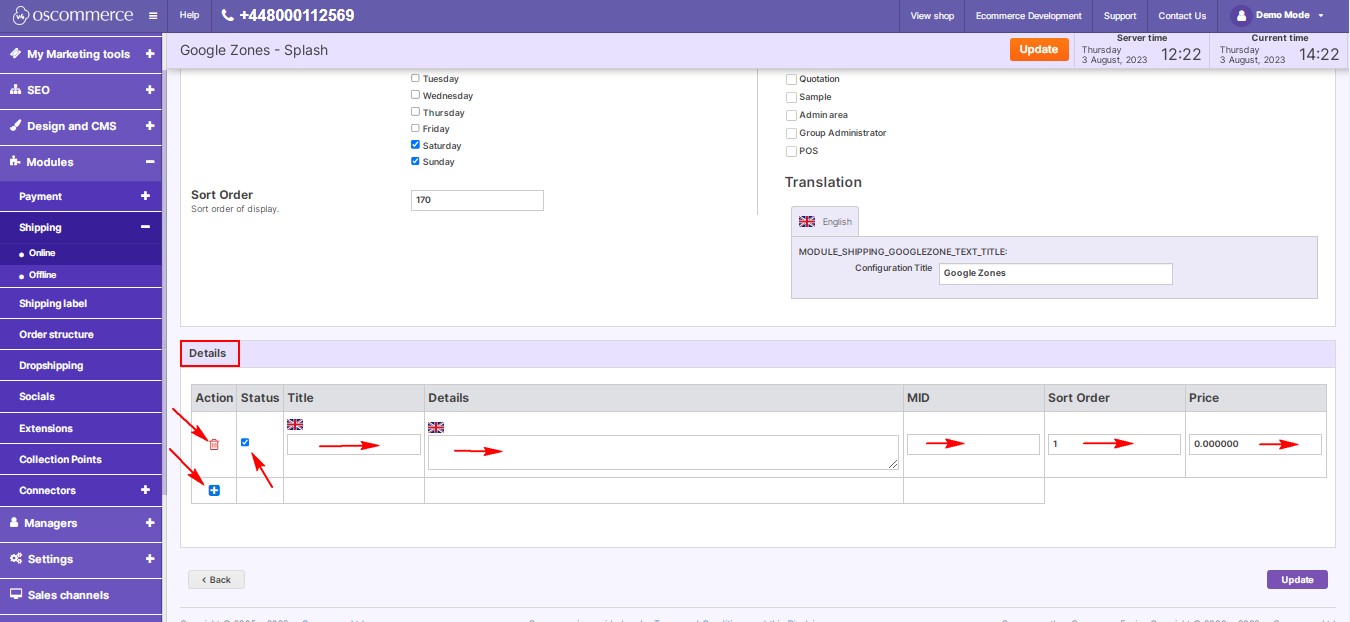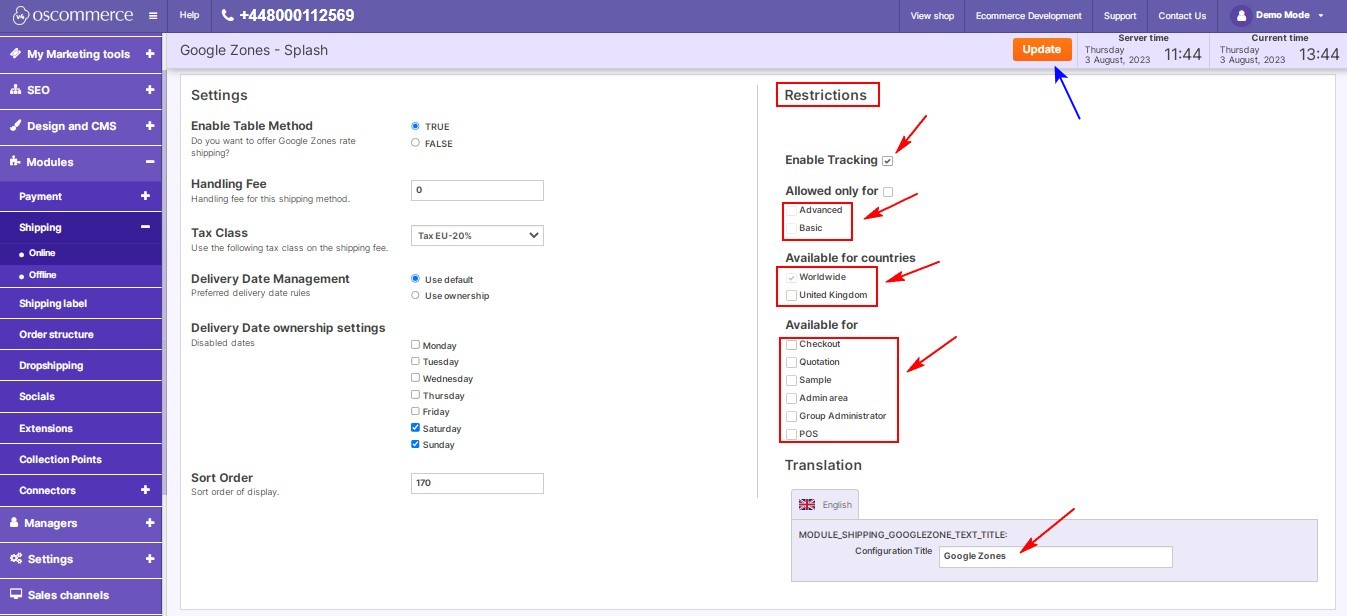Managing Google Zones Shipping
Are you looking to streamline your shipping process and provide a better experience for your customers? The Google Zones Shipping module might be just what you need! In this blog post, we'll walk you through the process of installing and configuring the Google Zones Shipping module on your website's admin area.
|
Step 1: Access the Admin Area The first step is to log in to the admin area of your website. Once logged in, navigate to the "App Shop" and click on the "Store" tab. Step 2: Install the Google Zones Shipping Module Perform a quick search for the "Google Zones Shipping module version 1.0.0" in the store. Once you've found it, simply install the module on your website and follow any on-screen prompts or instructions to complete the installation process. |
|
|
|
Step 3: Access and Edit Google Zones Shipping Settings After the installation is complete, head over to the "Modules," "Shipping," and "Online" tabs in your admin area. Look for the "Google Zones" module and click on the "Edit" button to access its settings. |
|
Step 4: Configure Shipping Options Now, let's dive into configuring the Google Zones Shipping options:
|
|
|
|
In the "Details" section, you'll find information about shipping and its prices for different Google zones. The table displays the delivery status, name, and detailed information. You can specify details such as MID, sort order value, and price for each delivery. To add a record to the table, click on the + icon. To delete a record, click on the bin icon. |
|
Step 5: Configure Restrictions Customize Google Zones Shipping to suit your specific needs:
|
|
By following these steps, you can effectively manage Google Zones Shipping settings to optimize your shipping process and enhance the overall experience for your customers. Ready to take your shipping game to the next level? Install the Google Zones Shipping module today and start reaping the benefits!