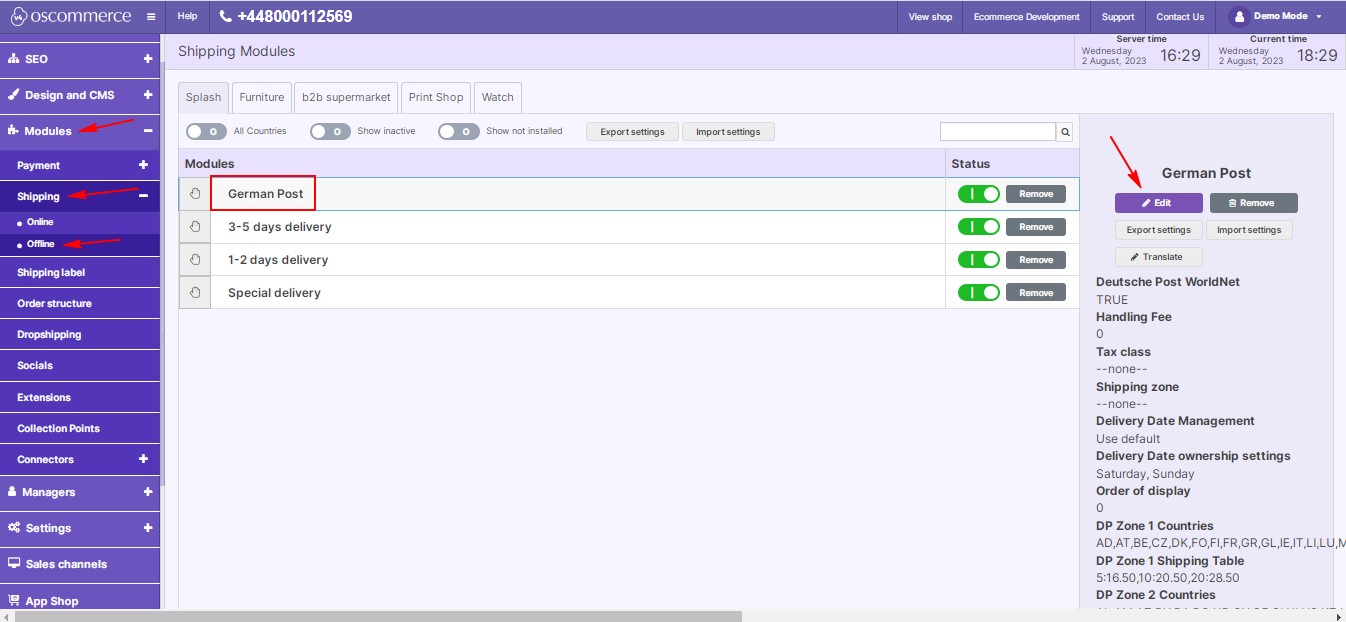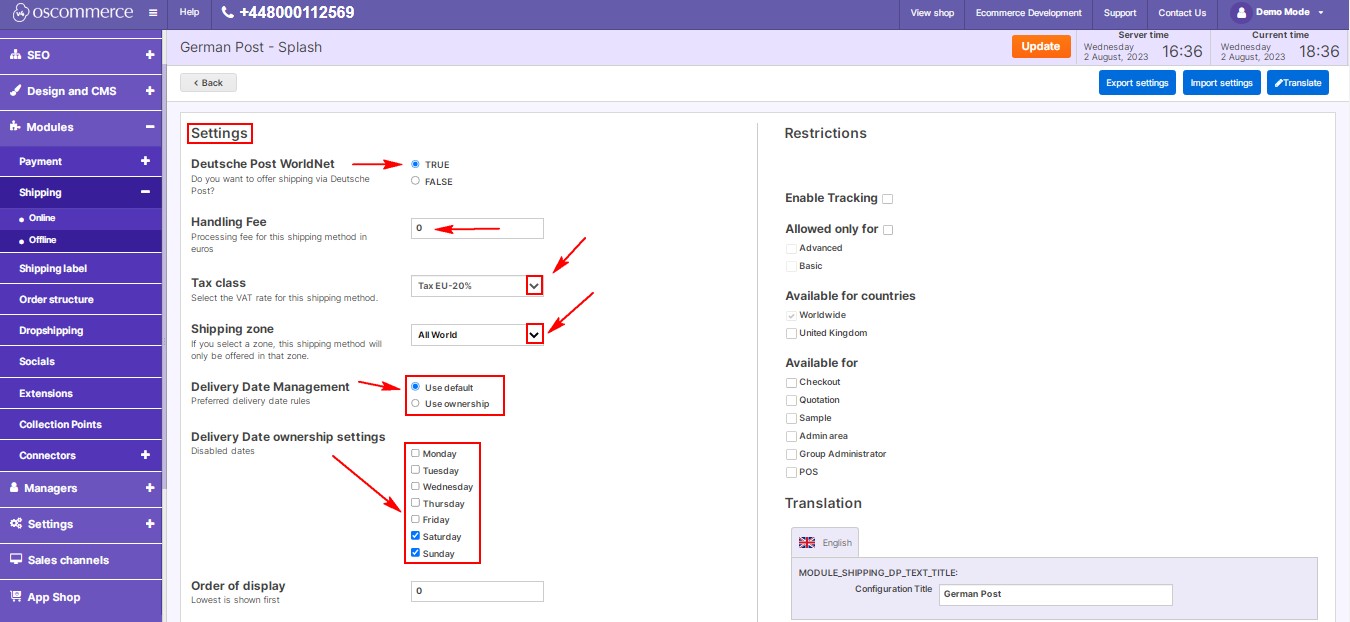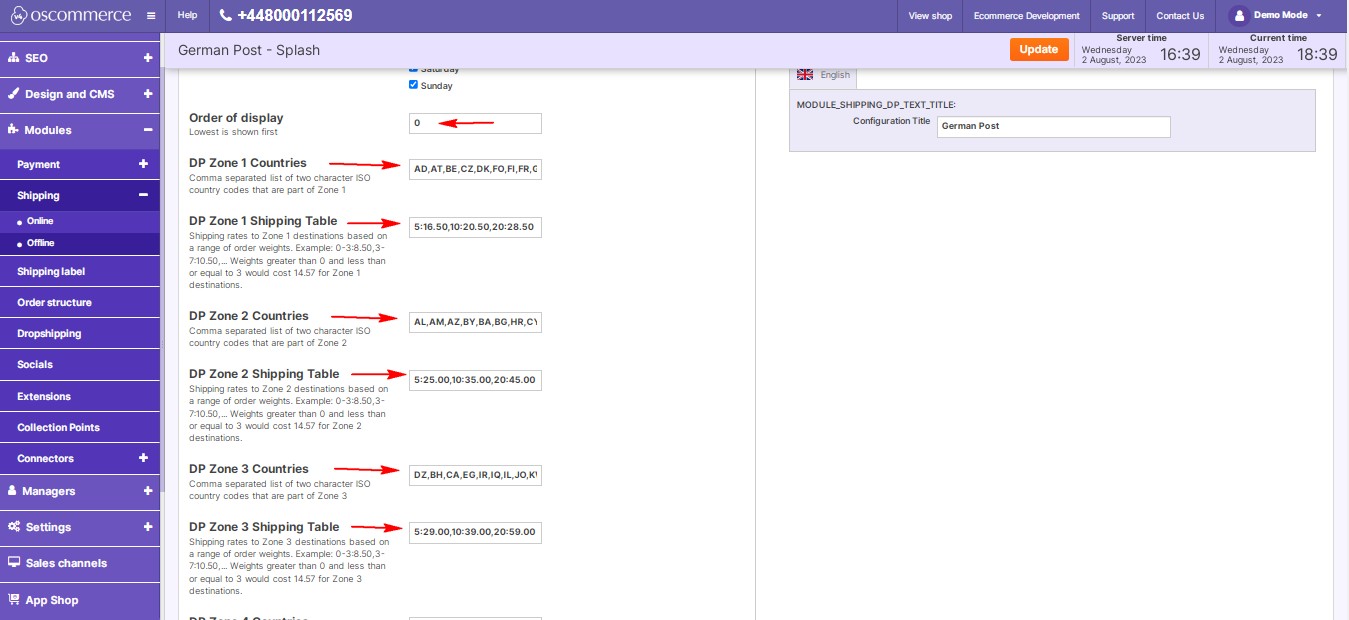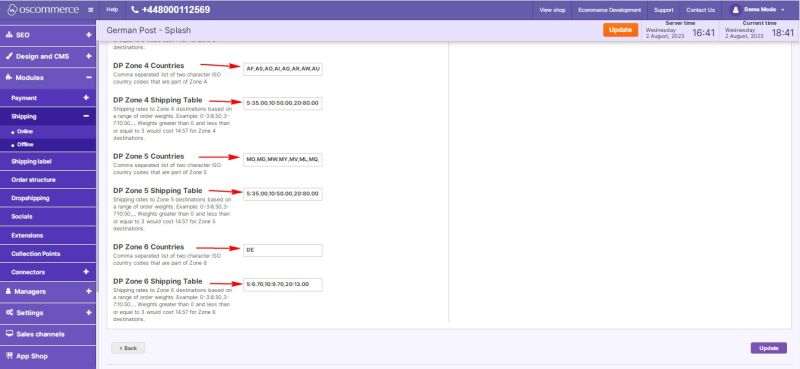Managing German Post Shipping
The German Post Shipping module offers a solution to integrate your website with German Post shipping services, enhancing your ability to manage shipments and provide better visibility to your customers. Let's delve into how you can effectively set up and configure this module for your online store.
|
Installation: To begin integrating German Post Shipping into your website, follow these simple installation steps:
|
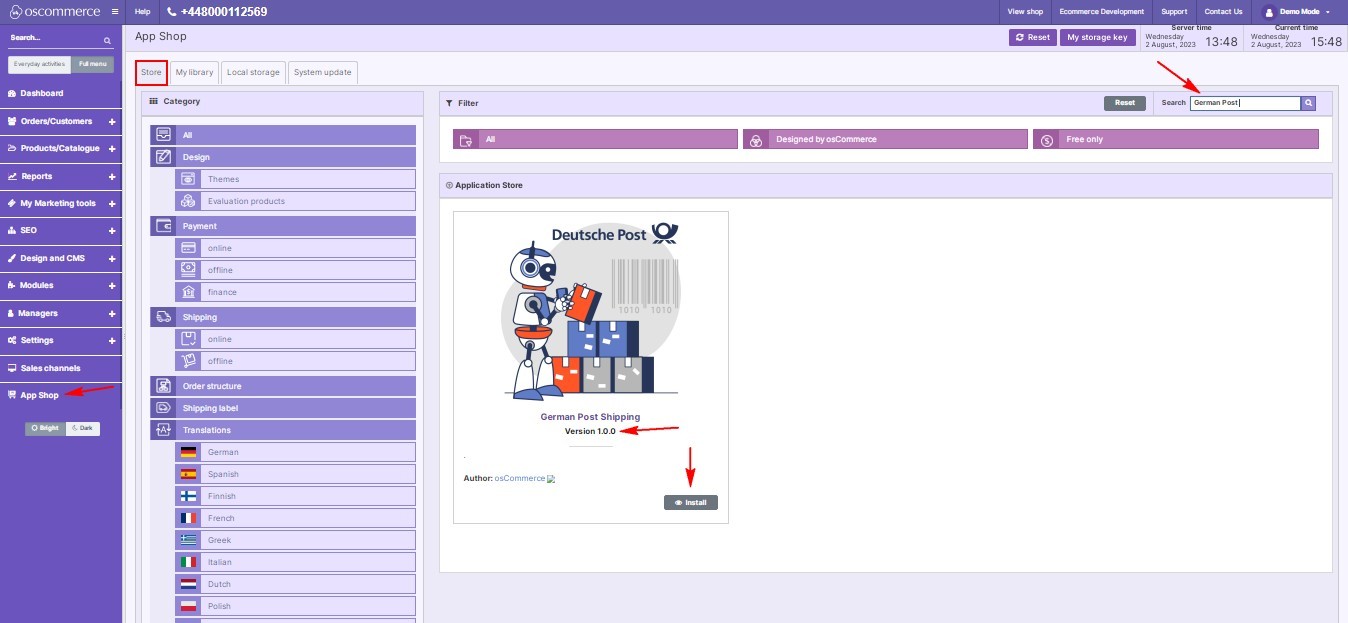 |
|
|
Module Configuration: After successfully installing the German Post Shipping module, proceed to configure its settings:
|
|
In the Settings section, you have the following options for configuration:
|
|
|
|
|
|
In the "Restrictions" section, configure options such as:
Finally, click "Update" to save your configurations and ensure they are applied successfully. |
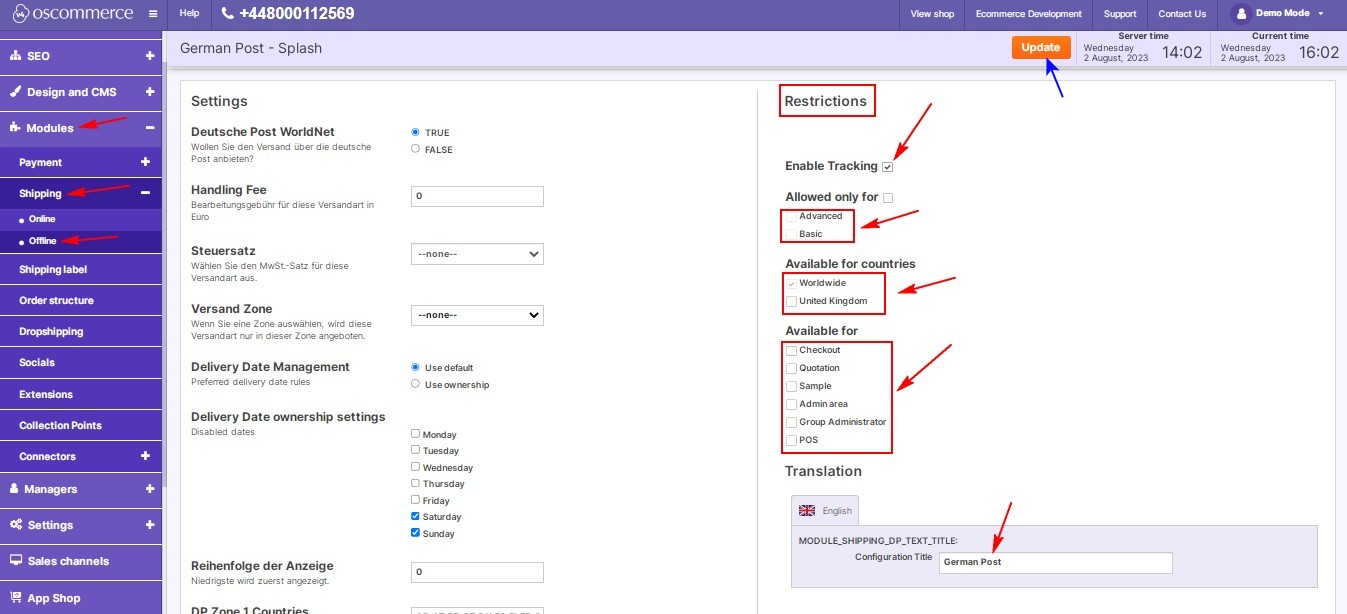 |
Efficiently managing German Post Shipping on your website can significantly enhance your shipping processes, leading to improved customer satisfaction and retention.
Stay tuned for more insightful tips and guides to optimize your e-commerce operations!