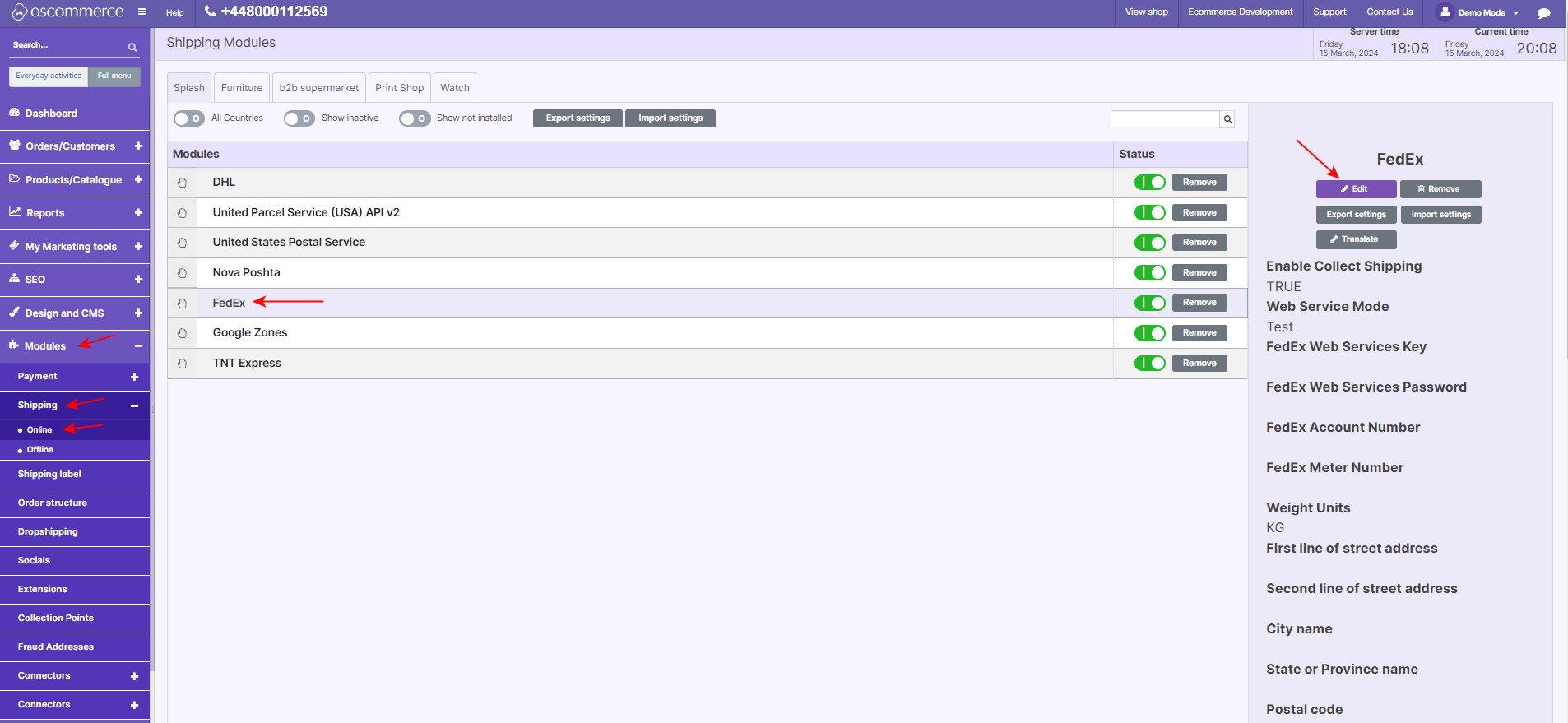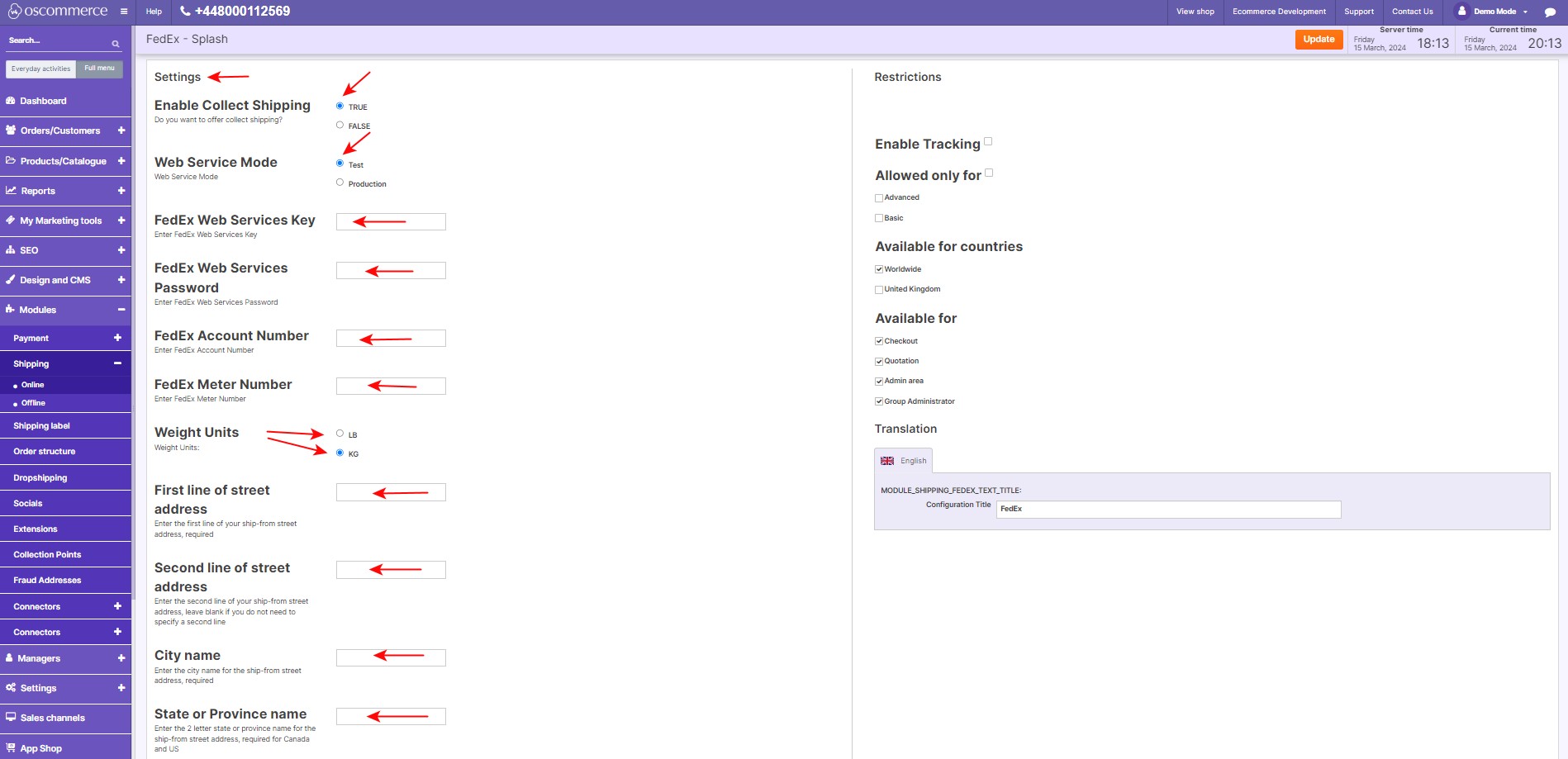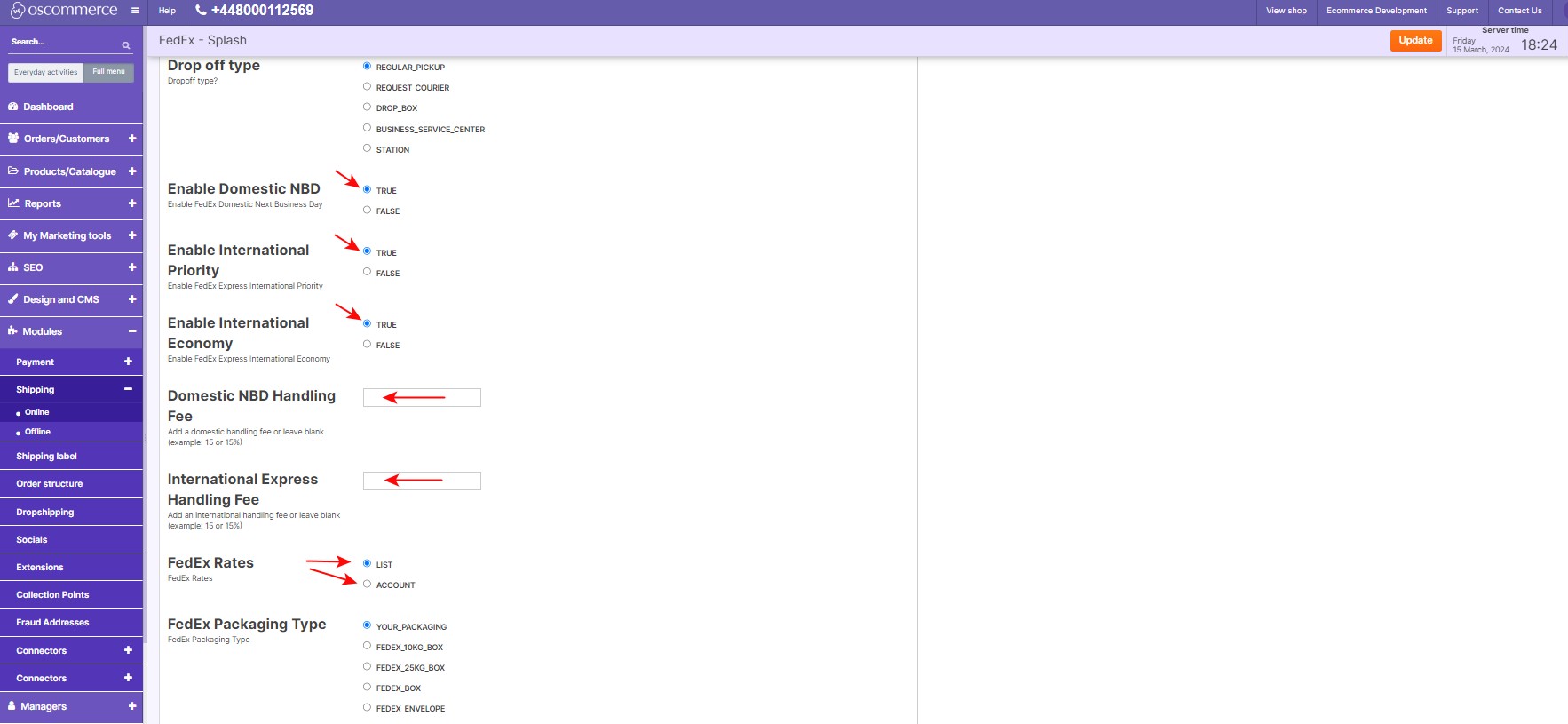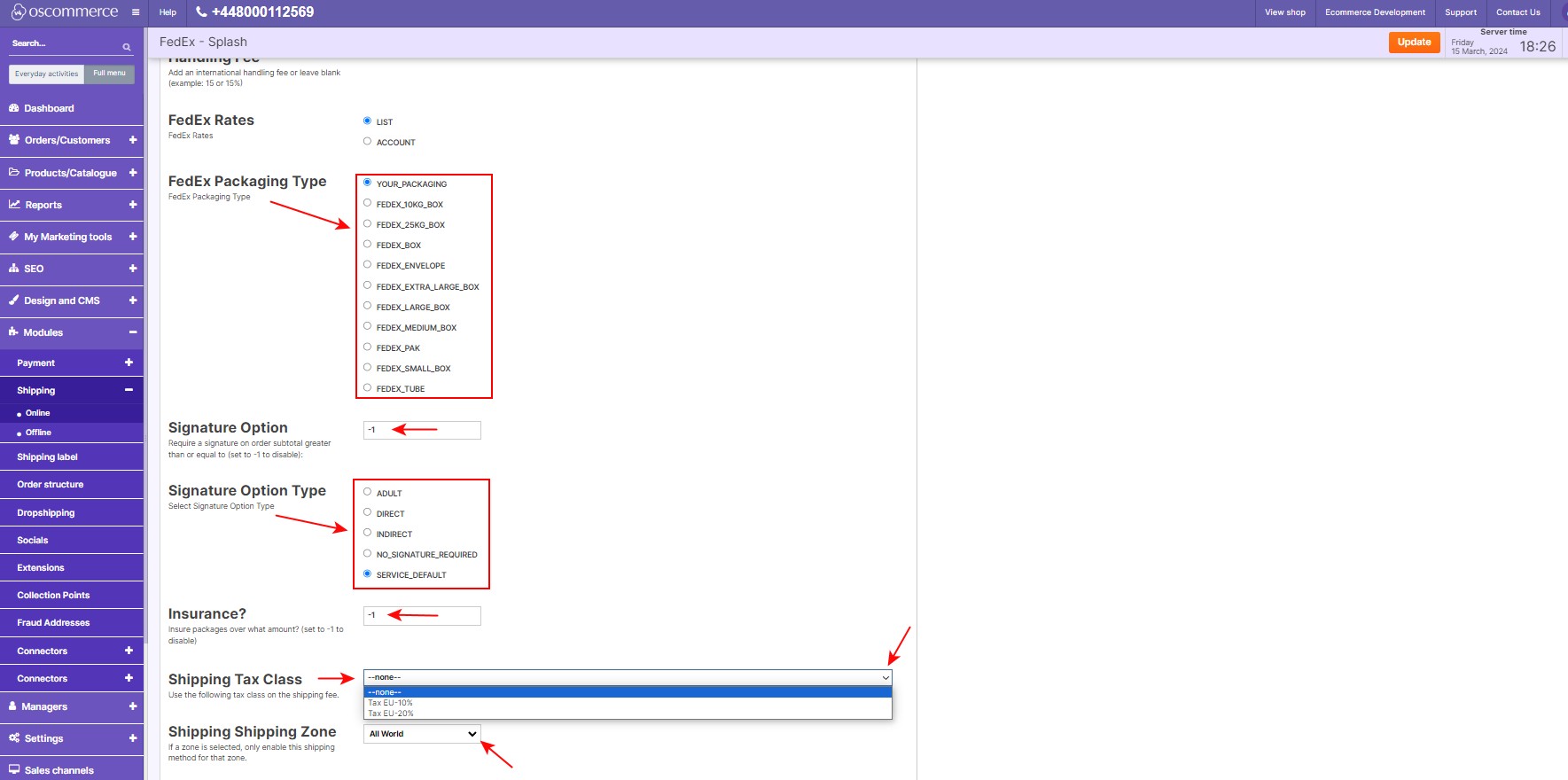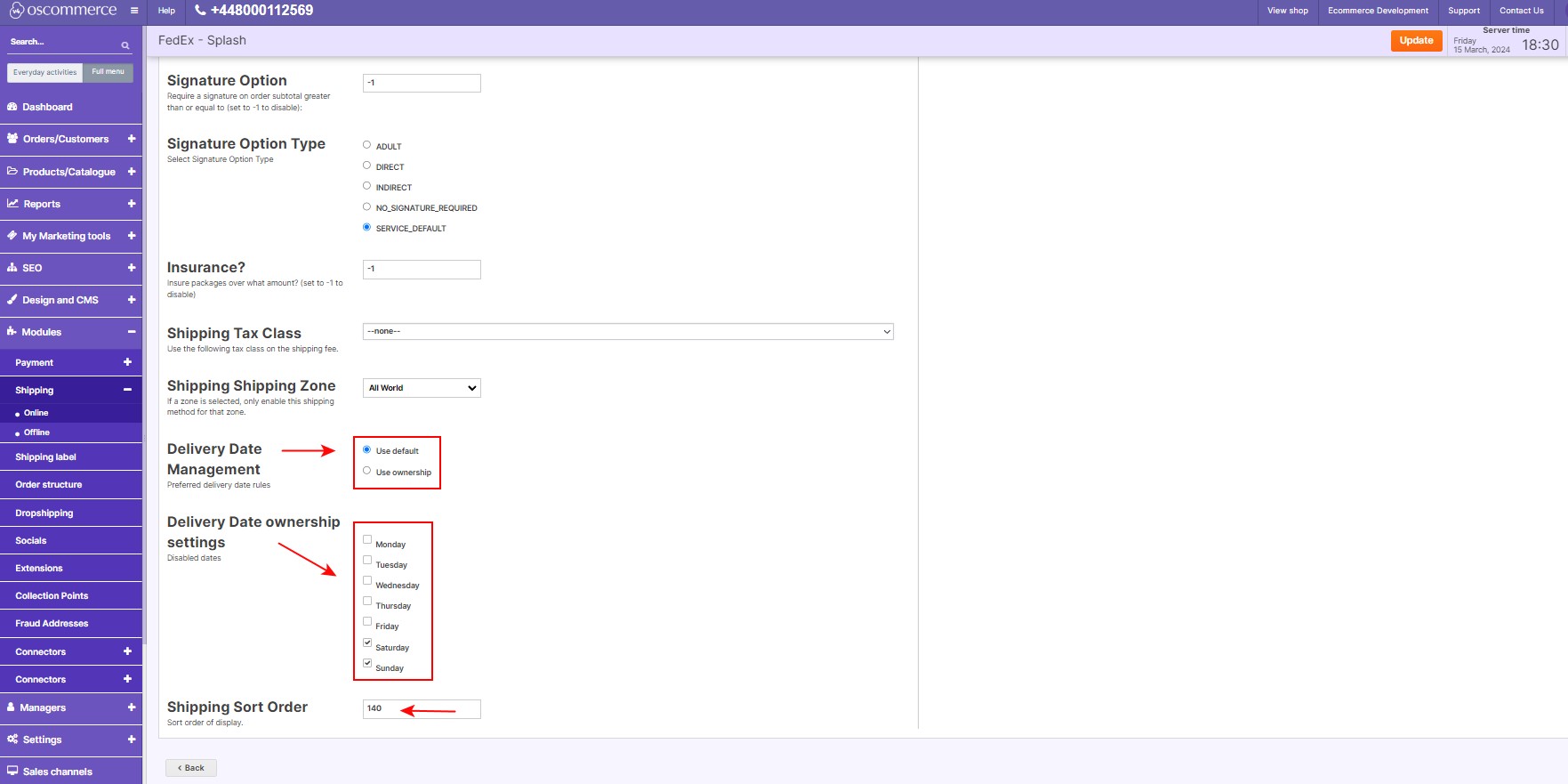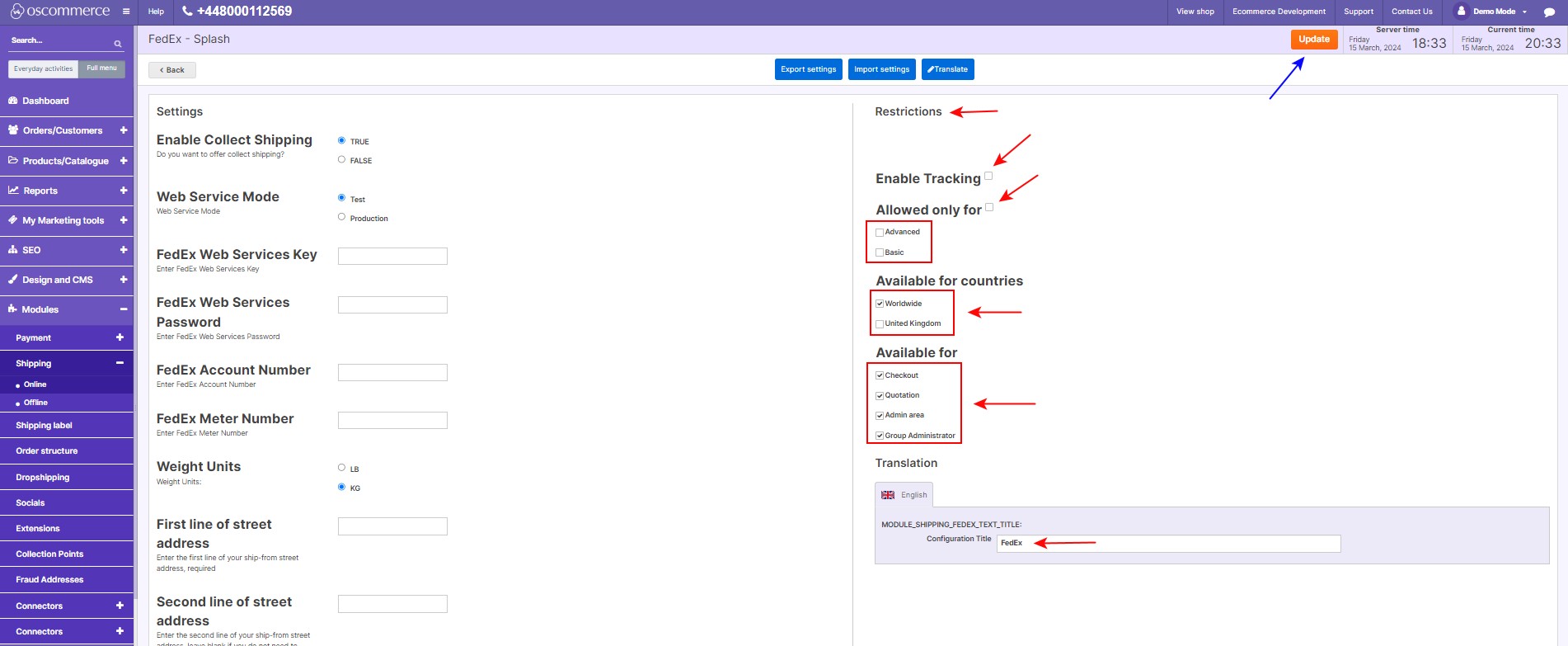Managing FedEx Shipping
Efficient shipping is vital for the success of any e-commerce business, and integrating FedEx shipping services can significantly enhance your shipping process. In this comprehensive guide, we'll walk you through the process of integrating your website with FedEx shipping services and efficiently managing its various features. By following these steps, you'll be able to customize the FedEx Shipping module according to your specific needs and ensure a seamless shipping experience for your customers.
|
Step 1: Accessing the Admin Area To kickstart the FedEx shipping integration process, you'll need to access the admin area of your website. Step 2: Navigating to the App Shop and Store Tabs Once inside the admin area, navigate to the App Shop and Store tabs to access the store's app marketplace. Step 3: Finding and Installing the FedEx Shipping Module In the app marketplace, search for the "FedEx Shipping module version 1.0.0" and install it on your website. |
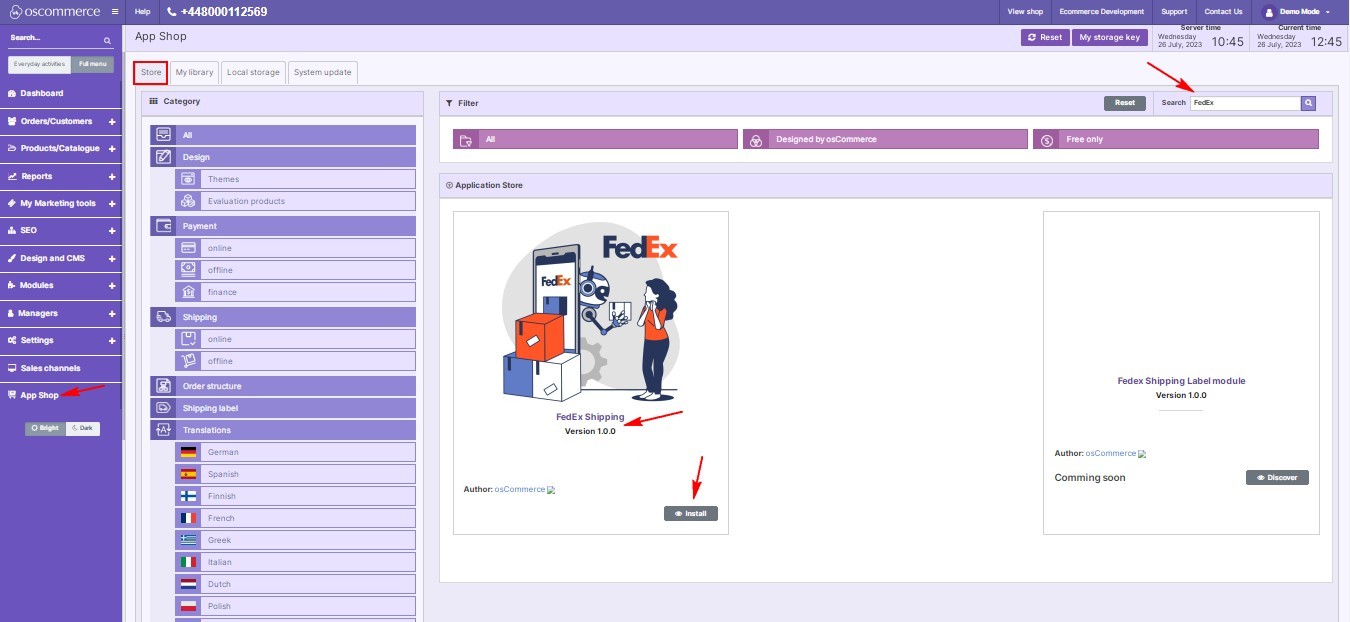 |
|
|
Step 4: Customizing FedEx Shipping Settings and Restrictions After installation, move to the "Modules," "Shipping," and "Online" tabs, locate the module, and click the Edit button to access the module’s settings. |
|
Step 5: Configuring FedEx Shipping Options On the FedEx Settings and Restrictions page, customize various FedEx shipping options, including web service modes, credentials, weight measurements, and more. Step 6: Address and Contact Details Provide the necessary address and contact information to ensure accurate shipping calculations and delivery. |
|
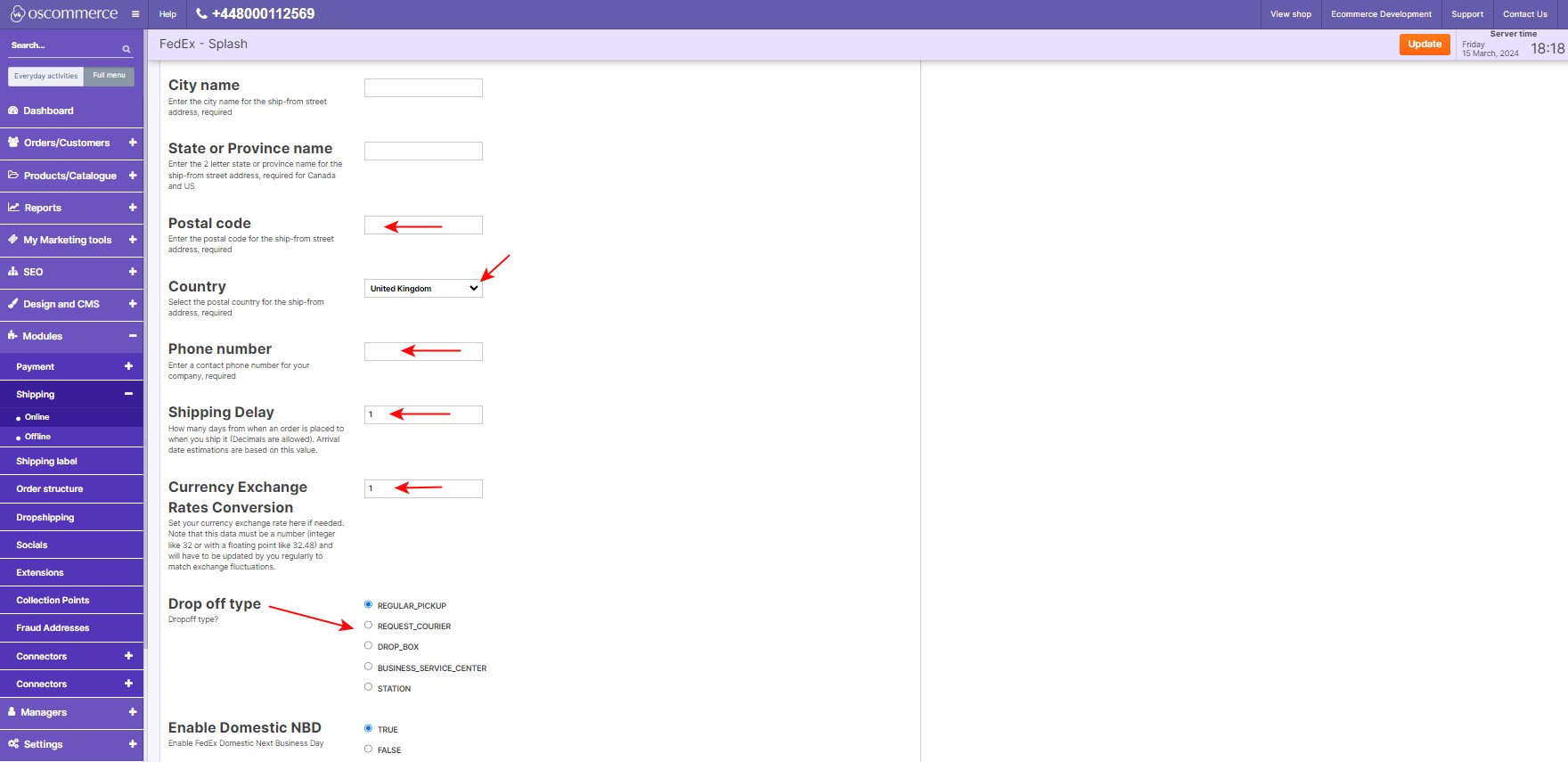 |
Step 7: Estimating Arrival Date Enter a shipping delay value to calculate the estimated arrival date for shipments. Step 8: Currency Exchange Rates Enter currency exchange rates for international shipments. Step 9: Selecting Drop-off Type For Shipments Choose the appropriate drop-off type for your shipments. |
|
Step 10: Enabling FedEx Shipping Services Enable FedEx shipping services based on your business requirements. Step 11: Handling Fees and Rate Options Set handling fees and choose between list rates and account rates. |
|
|
|
Step 12: Selecting Packaging Type and Signature Option Choose the preferred packaging type and specify signature requirements for shipments. Step 13: Insurance, Tax Classes, and Zone Assignment Enter insurance amounts, apply tax classes, and assign FedEx shipping to specific zones. |
|
Step 14: Delivery Date Rules and Ownership Enable preferred delivery date rules and manage ownership settings. Step 15: Sorting Order of Shipping Display Set the shipping display order to prioritize FedEx. |
|
|
|
Step 16: Managing Restrictions Set restrictions based on customer groups, countries, or specific website pages. Check the box next to the relevant option to enable tracking for shipments. Enter a FedEx shipping name in the "Configuration Title" field to be used in both backend and frontend. Click Update to save changes. |
By following these detailed steps, you can seamlessly integrate FedEx shipping services into your e-commerce store and tailor them to meet your specific requirements. Optimize your e-commerce operations with FedEx Shipping integration!