Installing Opayo Pi Module from Admin Area
If you're eager to enhance your website's capabilities, connecting it to the App Shop is a pivotal first step. Make sure to refer to the comprehensive guide on "Connecting to App Shop" or watch the corresponding video https://www.youtube.com/watch?v=XivAKdQTni8&list=PLHN7KfrDE8gOOTgXVSeFEo4L15Y98IURB if you haven't established this connection yet. Once you're all set, follow this step-by-step guide to seamlessly install the Opayo Pi module from your website's admin area.
|
Step 1: Accessing the Admin Area Begin by logging into the admin area of your website. This is your command center, where you can manage various aspects of your online business. Next, locate and click on the "App Shop" and "Store" tabs. These tabs are your gateways to unlocking new functionalities for your website. Step 2: Initiating the Installation Inside the "App Shop" section, you'll find the Opayo Pi module waiting for you. It's time to take action! Click on the inviting "Install" button, setting the wheels of transformation into motion. |
.png) |
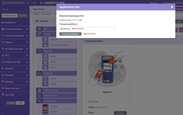 |
Step 3: Selecting Sales Channels Tailor the installation to your needs by choosing the desired sales channel. Whether you're targeting a specific audience or looking to make the module available across all channels, the choice is yours. Once you've made your selection, tap the "Continue Installation" button to progress. |
|
Step 4: Reveling in Success A moment of accomplishment awaits as you're directed to a success page confirming the successful installation of the Opayo Pi module. It's a significant milestone toward optimizing your online business operations. Step 5: Checking Your Settings But we're not done just yet. To ensure a seamless integration, click on the "Check settings for the required platform" link. This step guarantees that everything is in order and your module is ready to shine. |
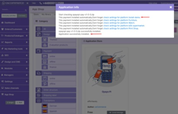 |
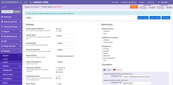 |
Step 6: Configuration Commences Now, the real customization journey begins. You've successfully installed the Opayo Pi module, and it's time to tailor its settings to suit your specific business needs. Dive into the configuration options and make adjustments that align with your goals. |
In conclusion, the process of installing the Opayo Pi module via your website's admin area is an exciting endeavor that holds the promise of elevating your online business. By following these straightforward steps, you'll be well on your way to harnessing its potential and enhancing your customers' experience. So, take the plunge, make the connections, and watch your website's capabilities soar!
Also see the link to the playlist below demonstrating how to install Opayo Pi module from admin area and from oscommerce.com account as well as how to configure Opayo Pi module and test it on the front end:
https://www.youtube.com/watch?v=0f-lyy7iMmc&list=PLHN7KfrDE8gPPQ_PTGC9YM36dHuYApHWz


