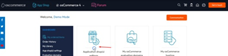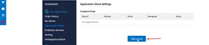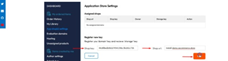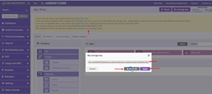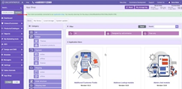Connecting to App Shop
Connecting to the App Shop can be a game-changer for your website, providing numerous benefits that enhance your online business. By gaining access to system updates and a wide range of applications, you can optimize your site's performance and cater to your customers' specific needs. In this blog post, we'll explore the advantages of connecting to the App Shop and guide you through the process. Let's get started!
Advantages of Connecting to App Shop:
1. Stay Updated with System Enhancements:
Accessing the App Shop ensures that you receive regular system updates, keeping your website running smoothly. While weekly updates are initially provided, rest assured that future updates will be thoughtfully tailored, incorporating valuable feedback from clients obtained via forums and private messages.
2. Discover and Download Powerful Applications:
The App Shop offers a diverse selection of applications, including modules, extensions, and new designs, that cater to your unique business requirements. By leveraging these tools, you can create a more compelling online shopping experience for your customers, ultimately boosting sales and customer satisfaction.
How to Connect to App Shop:
|
1. Access the Admin Area: After logging in to the admin area of your website, locate and click on the "App Shop" tab. 2. Read the Instructions: Take a moment to read the highlighted instructions in yellow, which will guide you through the connection process. |
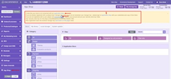 |
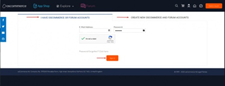 |
3. Register (If Necessary): If you haven't registered yet, click on the corresponding link to visit the App Shop and create an account using your osCommerce or forum credentials. |
|
4. Add Shop Key: Click on "Application Shop Settings" and then select "Add Shop Key." |
|
|
|
5. Retrieve Security Store Key: From the section highlighted in yellow, copy the 'security store key' and paste it into the "Shop Key" field. Fill in the "Shop Name" field as well, ensuring that you exclude any brackets when copying the 'security store key.' |
|
6. Obtain Storage Key: Click on the "Show Key" link in the Storage Key column and copy the provided key. |
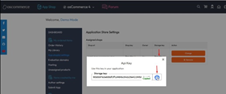 |
|
|
7. Implement the Connection: Return to the admin area of your website and click on the "use button on this page” link, linking back to the App Shop. Paste the storage key in the pop-up window. 8. Apply the Connection: Choose whether to apply this connection for all administrators by clicking "Apply for All" or only for yourself as the administrator by clicking "Apply." After that, a confirmation message will appear, so you can start getting the required modules or extensions right now. |
Congratulations! By connecting to the App Shop, you've unlocked a world of possibilities for your online store. With access to regular system updates and a vast array of applications, you can optimize your website's performance and cater to your customers' needs like never before. Start exploring the App Shop today and take your online business to new heights!